How to Use the Punch Clock
Enable Punch Clock and Reports here
To clock in:
There are two ways to clock in. The first way is to log in as the user and select the Punch button.
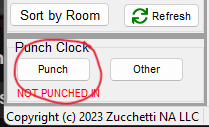
The second way is to select the Other button.
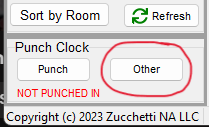
Using this method, you can enter in any user login and clock in, regardless of which user is logged into Lodgical!
After choosing “Other” to sign in, a pop up will show. Add Login ID, click “Punch”.
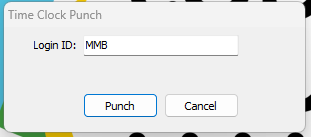
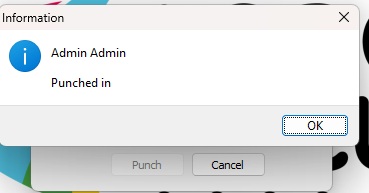
To clock out:
There are a few ways to clock out in Lodgical.
If Lodgical is still open from when you punched in and you see a Punch Out button, you can use this button to clock out the user logged in. You will also see a time clock at the bottom that will show you how long the user has been clocked in.
Another way to clock out is to use the Other button.
You can enter the login of any user clocked in and select the Punch button to clock them out.
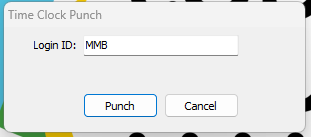
Once you punch out, you will be shown a screen of which user was punched out and how long they were clocked in for.
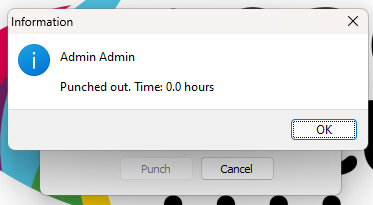
Other Articles:
- How to Use the Punch Clock
- How to use Tasks
- LodgicalWeb – Waiting List/Reservation
- LodgicalWeb – Create New Gift Certificate
- LodgicalWeb – Chart Feature
- LodgicalWeb – Quick Access to: In/Arriving/Departing list
- LodgicalWeb – Unit Block/unblock
- LodgicalWeb – Store Sales
- LodgicalWeb – Home Screen
- Point of Sale (POS) in Lodgical
- LodgicalWeb: Interactive Chart
- LodgicalWeb: Add Reservations
- A Closer Look at Lodgical Dashboard-Part 2
- A Closer Look at Lodgical Dashboard-Part 1
- Explore Lodgical Solution with Demonstration Mode
- Using guest profiles in Lodgical Solution Enterprise
Providing Software Solutions for the Tourism Industry
Our software's quality and ease-of-use demonstrate our in-depth understanding of the tourism industry. That's because we've built it from the ground up since 1984. Learn more about our story >>