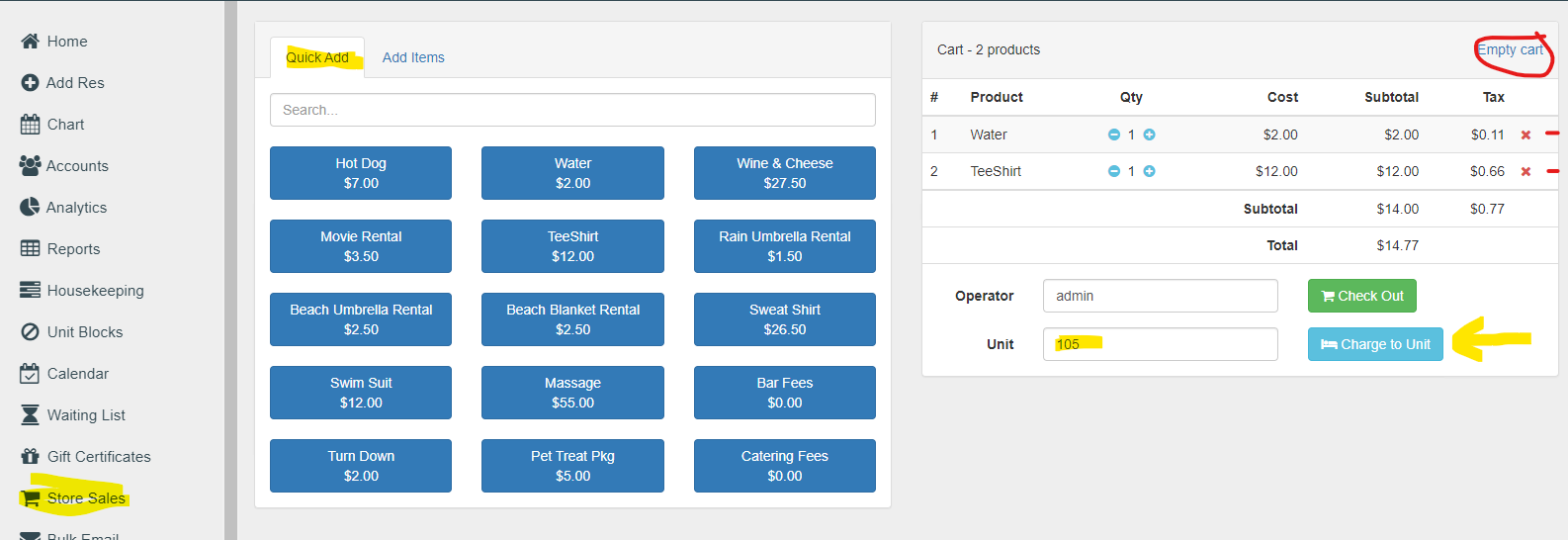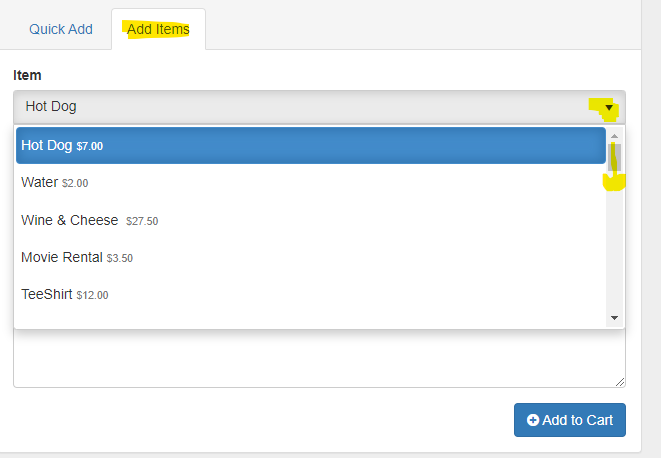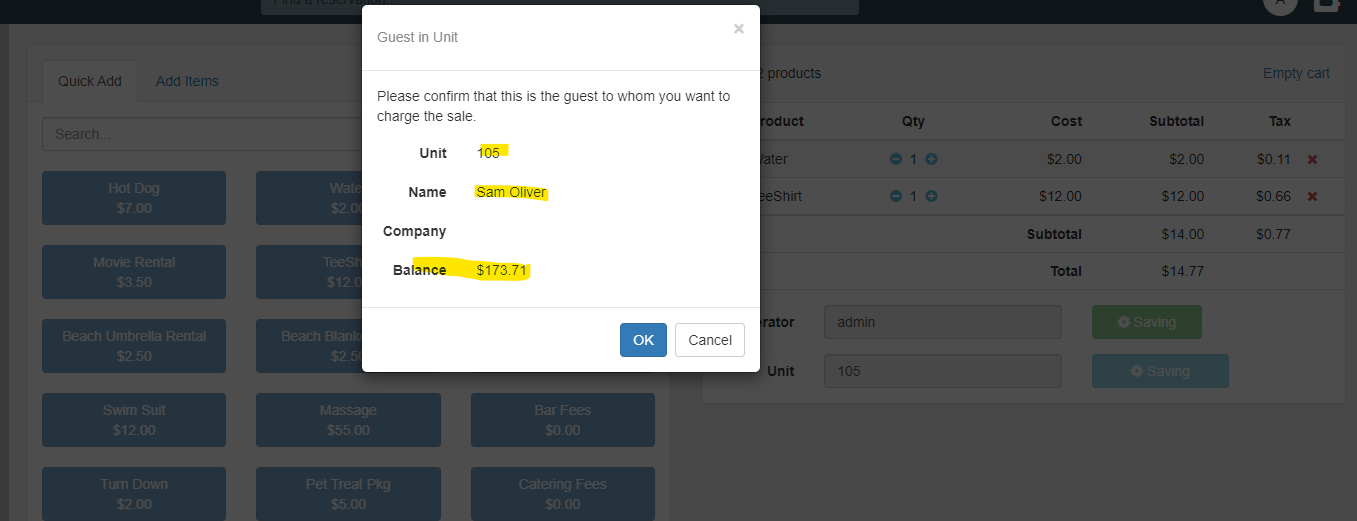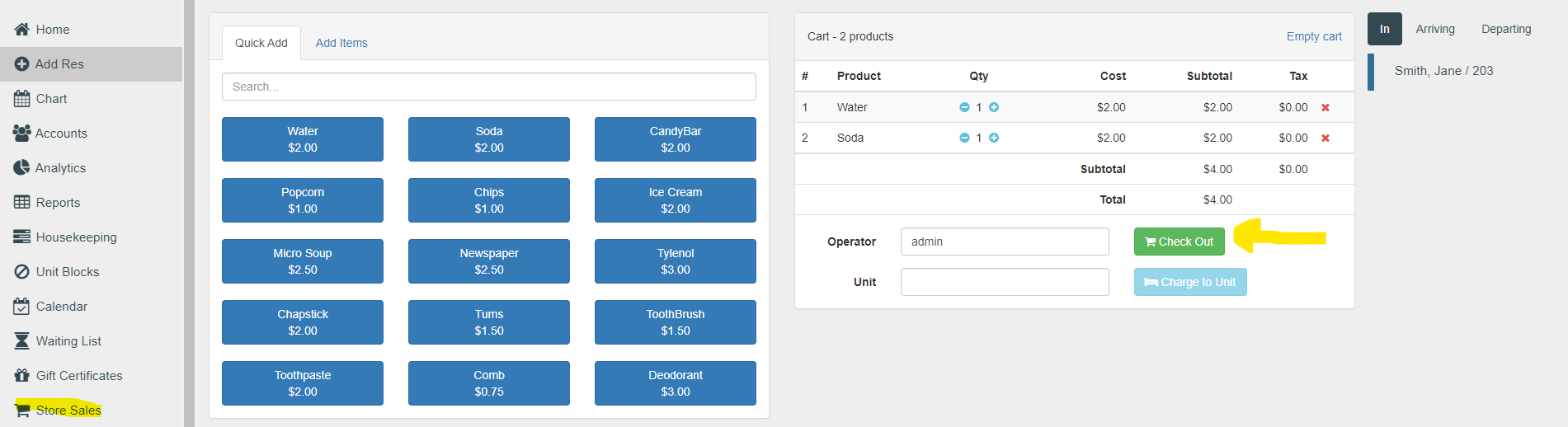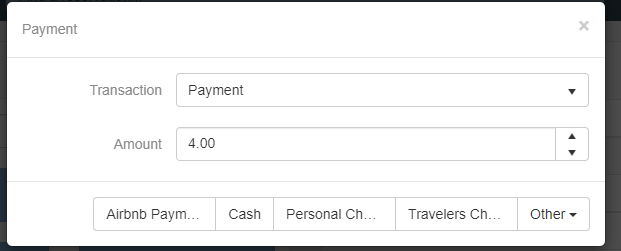LodgicalWeb – Store Sales
How to do store sales in Express: Go to the home screen and click on “store sales”. Your first 15 items will show up as hot buttons which means they are displayed on the main dashboard which you will see in blue, just click on the blue box to add item to cart, if you want your whole list of items you will have to go from “quick add” to “add items” and the rest of your store items will be in the drop-down menu of “items” You will need to choose your item and then hit add to cart, once you hit add you will see the item in your cart. If you entered a wrong item, you could hit the “x” next to each item or you can just empty cart by clicking on “Empty Cart” circled in red. After you have added everything to your cart you can check out. If they want the items charged to their unit you will need to type in the unit number, in the “unit” box then you can click on the blue box that says, “charge to unit”. If the customer doesn’t know what unit they are in you can quickly access that by going to the right-hand corner and clicking on this icon ![]() and it will bring up anyone checked in. You can only charge to rooms that are checked in.
and it will bring up anyone checked in. You can only charge to rooms that are checked in.
Here is the other way to add items to your cart, click on add items and then hit the drop-down arrow and you can scroll thru all your items and add what you want to your cart. Making sure you hit “add to cart” for each item.
This is how it will show once you click on the charge to unit button, the balance displayed is the balance on the room not the store balance. Make sure that all the information is correct like unit and Name before you hit “ok”. It will then ask you if you want to print a receipt. Then go to that reservation and it will show up under the financial tab.
If you just want to make a store sale and not charge to the room, then follow these steps; Click on “store Sales” add the items you want to the cart then click on “check out” and the payment screen will pop up and select how customer is paying and then enter amount customer is paying you and click “ok” and it will ask if you want a receipt or not.
Choose payment type and amount then it will pop up with another screen to finish payment and hit “ok” print receipt if customer would like one.
Other Articles:
- How to Use the Punch Clock
- How to use Tasks
- LodgicalWeb – Waiting List/Reservation
- LodgicalWeb – Create New Gift Certificate
- LodgicalWeb – Chart Feature
- LodgicalWeb – Quick Access to: In/Arriving/Departing list
- LodgicalWeb – Unit Block/unblock
- LodgicalWeb – Store Sales
- LodgicalWeb – Home Screen
- Point of Sale (POS) in Lodgical
- LodgicalWeb: Interactive Chart
- LodgicalWeb: Add Reservations
- A Closer Look at Lodgical Dashboard-Part 2
- A Closer Look at Lodgical Dashboard-Part 1
- Explore Lodgical Solution with Demonstration Mode
- Using guest profiles in Lodgical Solution Enterprise
Providing Software Solutions for the Tourism Industry
Our software's quality and ease-of-use demonstrate our in-depth understanding of the tourism industry. That's because we've built it from the ground up since 1984. Learn more about our story >>