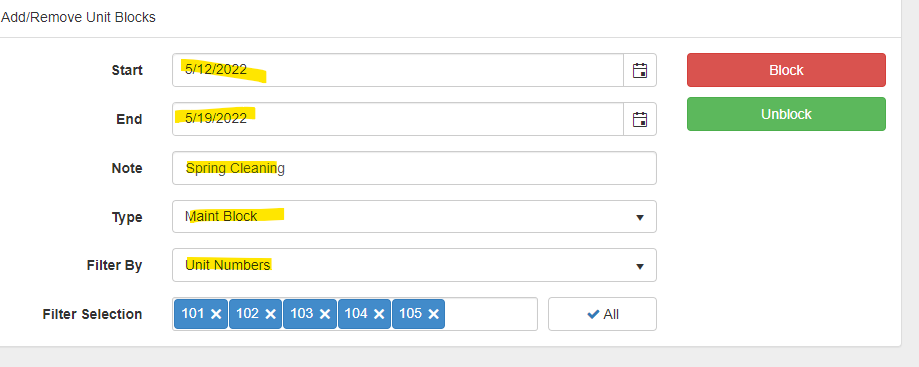LodgicalWeb – Unit Block/unblock
How to put in a Unit block for various reasons. First you will click “Unit Block” on your home screen and then choose the range of dates( your “start” and “end” ) you would like this block to be, if you want to put a note in as to why you are putting this block on you can in the “note” section then chose what type of block it is from the drop down under “type” then you can “filter by” unit type, unit number, room groups, ect. If you pick by unit number the next drop down will list all your room numbers and then you would choose which units you want blocked off, if you pick type then you chose what type you want blocked off. If you want to remove the block you then would just choose “unblock” and it will remove the block on the unit you chose.
Other Articles:
- How to Use the Punch Clock
- How to use Tasks
- LodgicalWeb – Waiting List/Reservation
- LodgicalWeb – Create New Gift Certificate
- LodgicalWeb – Chart Feature
- LodgicalWeb – Quick Access to: In/Arriving/Departing list
- LodgicalWeb – Unit Block/unblock
- LodgicalWeb – Store Sales
- LodgicalWeb – Home Screen
- Point of Sale (POS) in Lodgical
- LodgicalWeb: Interactive Chart
- LodgicalWeb: Add Reservations
- A Closer Look at Lodgical Dashboard-Part 2
- A Closer Look at Lodgical Dashboard-Part 1
- Explore Lodgical Solution with Demonstration Mode
- Using guest profiles in Lodgical Solution Enterprise
Providing Software Solutions for the Tourism Industry
Our software's quality and ease-of-use demonstrate our in-depth understanding of the tourism industry. That's because we've built it from the ground up since 1984. Learn more about our story >>