Point of Sale (POS) in Lodgical
Did you know Lodgical has a mini-POS in it? It does! Treat it like a store cash register–take transactions directly on it, or charge an item or service to a room that can be paid for later.
Adding Guest Services
First things first: add the items and services to the Store Sales or use Guest Services as Store Sales.
Go System –> Configuration –> Program Settings.
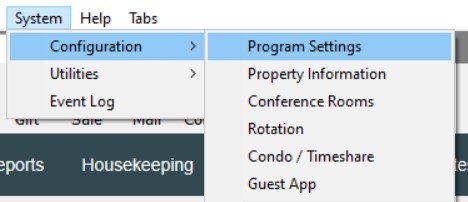
Go to the Charges tab. This is where you can choose to have the Store Sales separate from Guest Services. If you’d like them the same, check off the box under “Edit Services”.
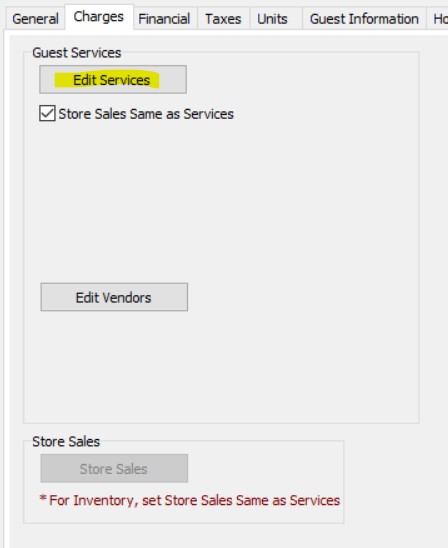
Add your items/services! Include prices and any tax information. This is also where you can inactivate items/services that are no longer available.

In the list of items/services, the first 12 are “Hot Keys” and show up as buttons in the Store Sales. Use the arrows on the list to organize the items/services.
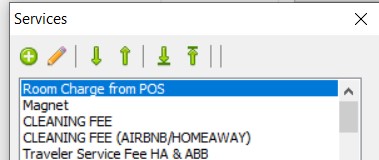
Store Sales: Dashboard
Store Sales on the Dashboard functions similarly to the Store Sales in Lodgical Enterprise. A perk to using Store Sales on the Dashboard is you can charge an item/service to a room.
Opening Store Sales shows Quick Add buttons. These buttons are the first 12 items/services in your Store Sales list.
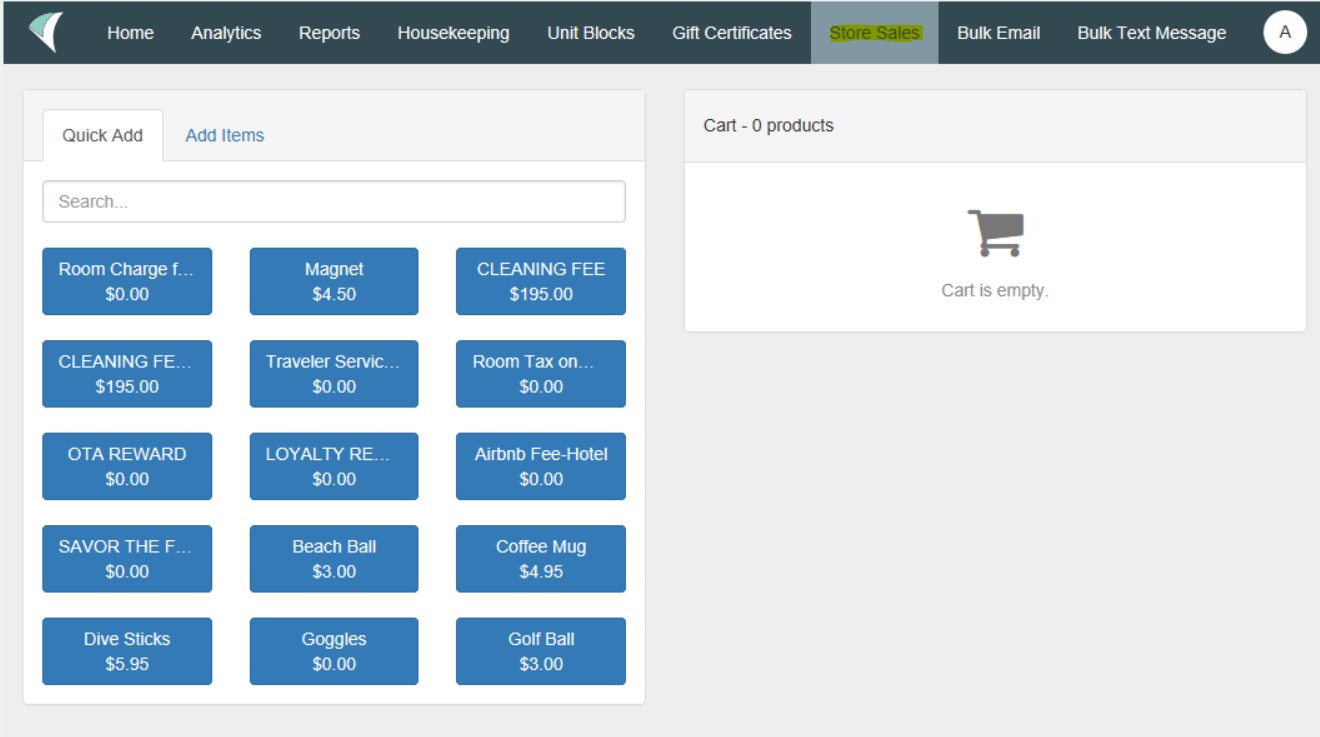
To charge any of the other items/services in the list, move over to the “Add Items” tab. A dropdown shows up with all the items/services. Click “Add Button” after choosing an item/service.
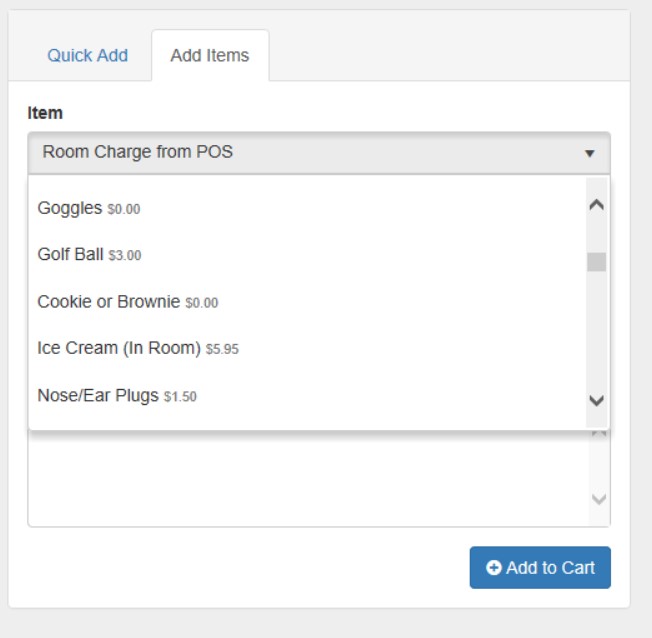
If necessary, you can adjust quantity or change the price of the item.
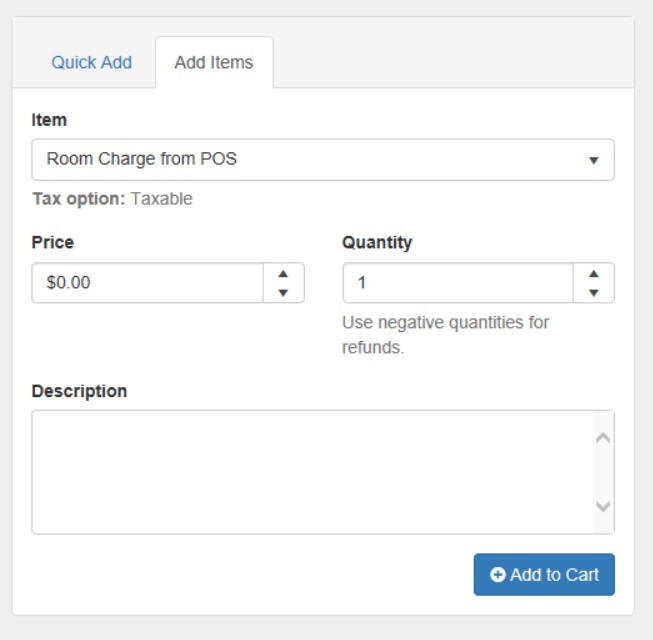
Click “Check Out” when ready.
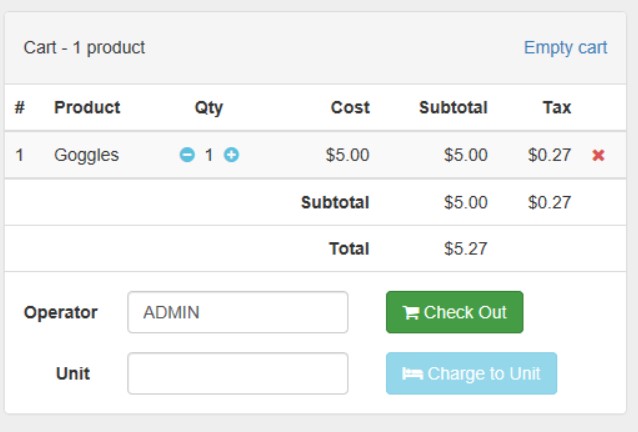
Choose payment type and finish the transaction.
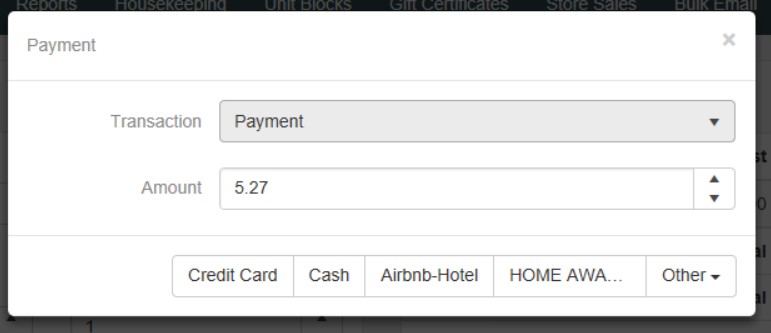
The Cash feature has a nice quick-click method for common bills.
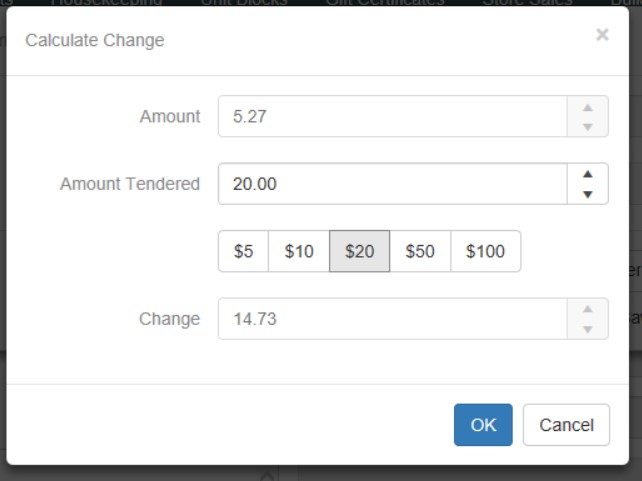
Store Sales: Dashboard, Charging to a Room
At check out, instead of clicking “Check Out”, fill in the room of the guest. The guest must be checked-in for this to work.
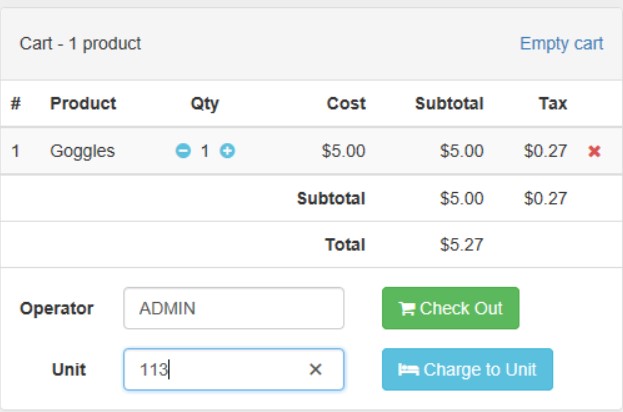
The system will bring up the guests information to confirm that the item/service is being charged to the correct reservation.
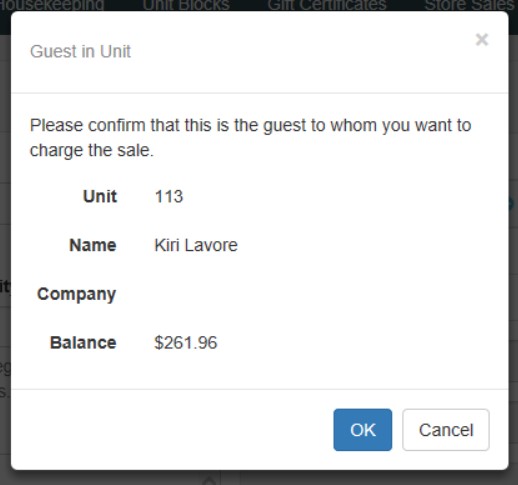
Store Sales in Enterprise
The other way to use Store Sales is from the Sale button.
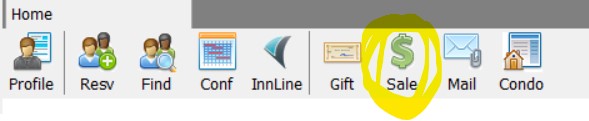
This POS looks similar to the screen on the Dashboard. The hot key buttons are the first 12 items/services on the Store Sales list. The dropdown menu for all the items is just below the key buttons.
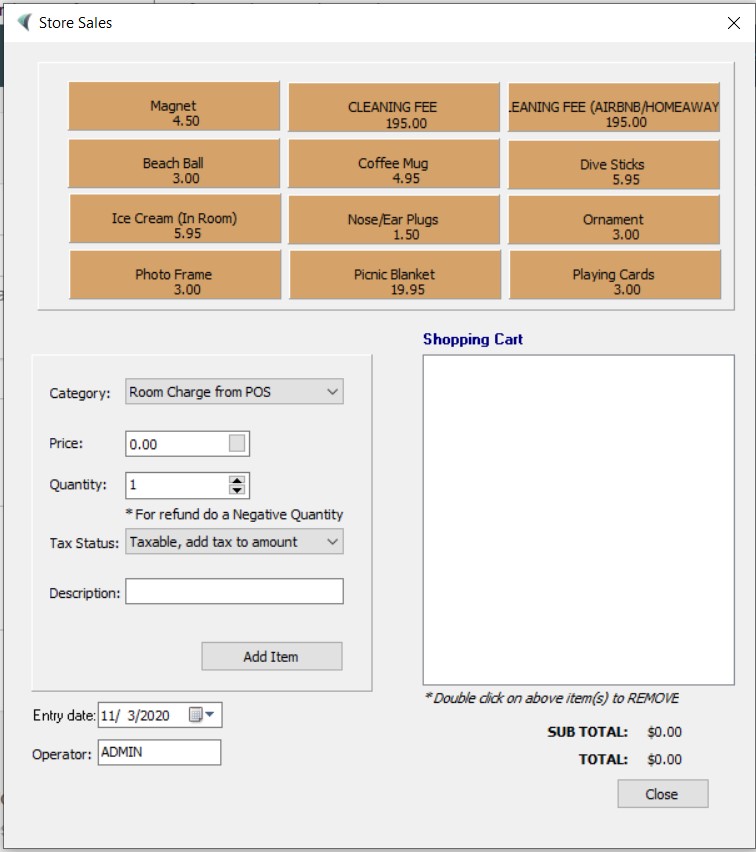
If necessary, you can change the price of an item by choosing it in the dropdown menu and adding a new price before adding the item. When finished, click “Check Out”.
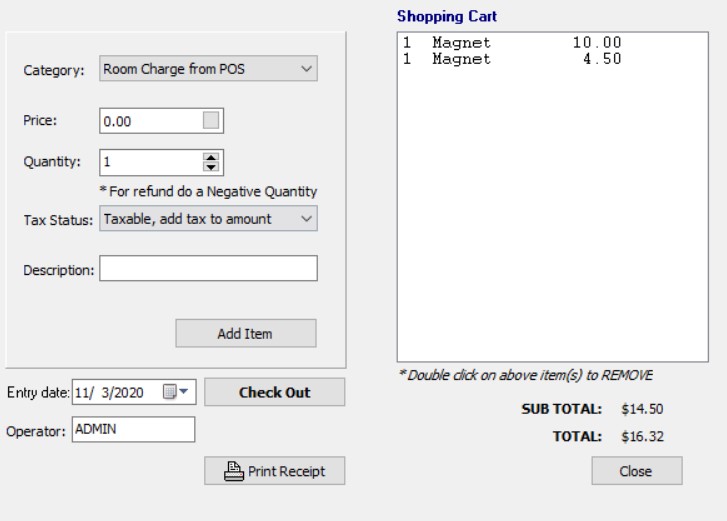
You cannot charge to a room in this screen, but you can charge to an account. Otherwise, choose the mode of payment on this check out screen.
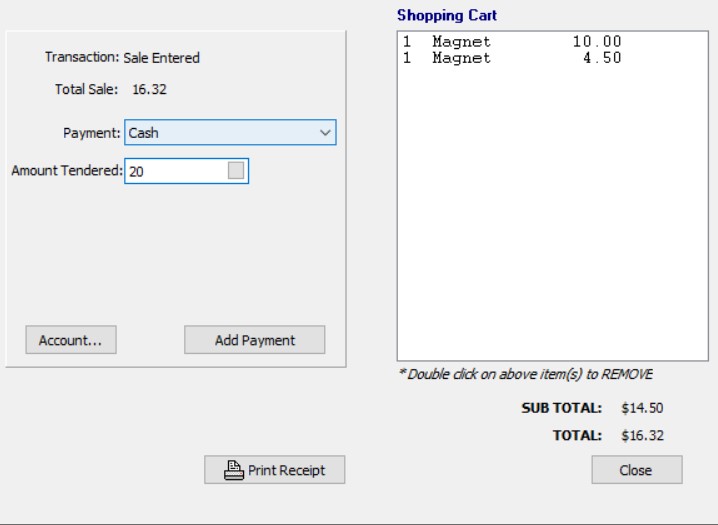
And that’s how the Store Sales work in Lodgical!
Questions?
If you have any questions about using this feature or updating your software, please call our office at 920.746.0606.
Other Articles:
- How to Use the Punch Clock
- How to use Tasks
- LodgicalWeb – Waiting List/Reservation
- LodgicalWeb – Create New Gift Certificate
- LodgicalWeb – Chart Feature
- LodgicalWeb – Quick Access to: In/Arriving/Departing list
- LodgicalWeb – Unit Block/unblock
- LodgicalWeb – Store Sales
- LodgicalWeb – Home Screen
- Point of Sale (POS) in Lodgical
- LodgicalWeb: Interactive Chart
- LodgicalWeb: Add Reservations
- A Closer Look at Lodgical Dashboard-Part 2
- A Closer Look at Lodgical Dashboard-Part 1
- Explore Lodgical Solution with Demonstration Mode
- Using guest profiles in Lodgical Solution Enterprise
Providing Software Solutions for the Tourism Industry
Our software's quality and ease-of-use demonstrate our in-depth understanding of the tourism industry. That's because we've built it from the ground up since 1984. Learn more about our story >>