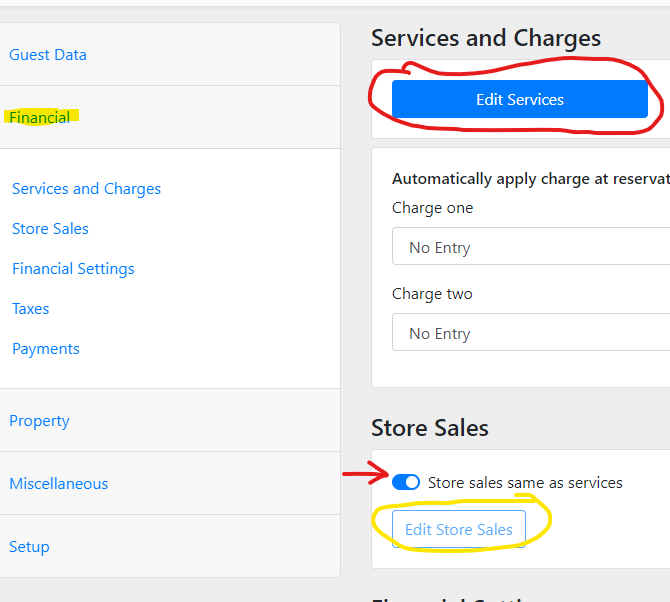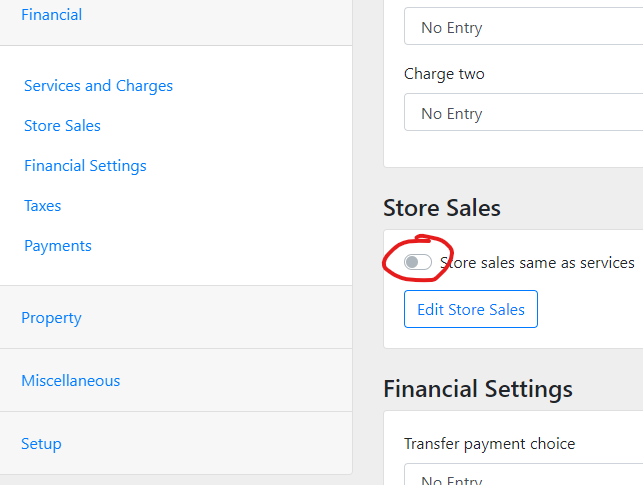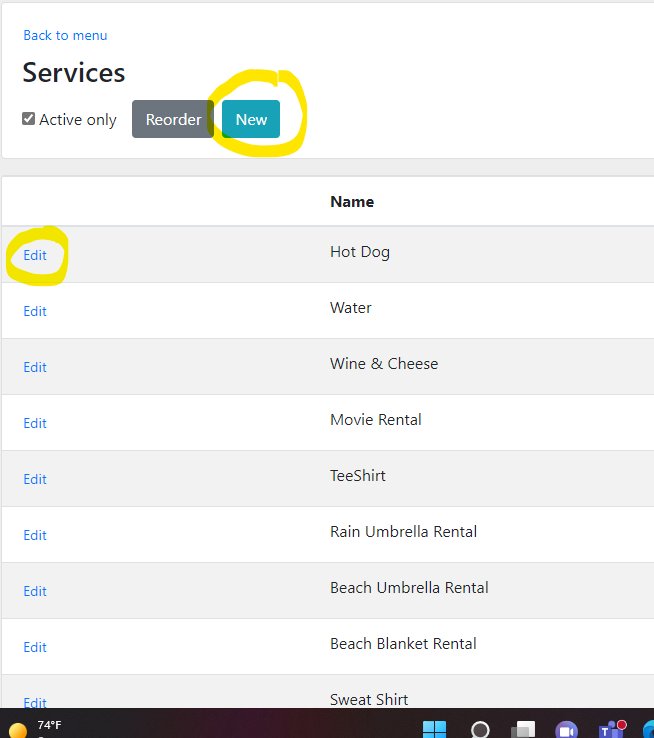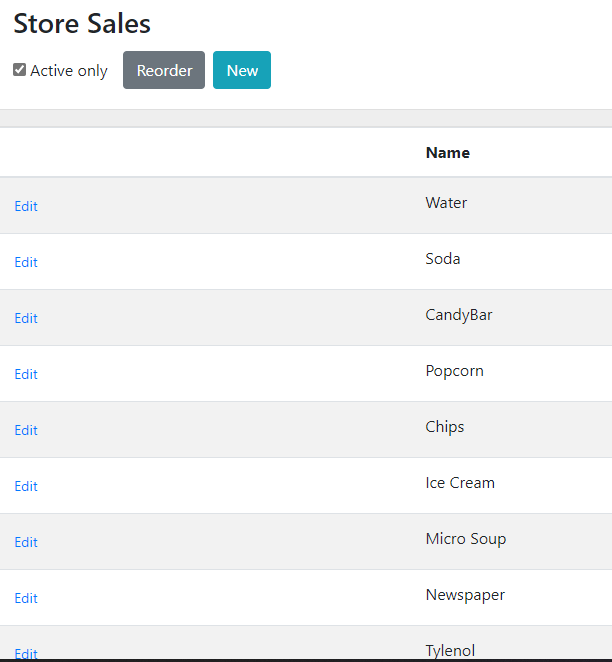LodgicalWeb – Store Sales/Services adding Items
How to add items to “services” or “store sales”: Go to settings and then Financials. If you have Stores sales turned on (shown with red arrow) to be the same as services then you can just add all your items under “edit services”. Click on that box and it will bring up the screen to either add “new” or you can “edit” the ones already added into services. The “edit store sales” will not work when the slide button is blue.
The button circled in red needs to be like this if you want “store sales” to be separate from “services”. Then you could click on “edit store sales” and put your items in store sales.
This screen will be the same for both services and store sales just with different headings. You can find both of these in settings under the financial section. You can add new store or services items by clicking on the “new” button and if you want to edit and existing service or sales time click on “edit” next to that item and always remember to hit “save”. You can reorder your services or store items how you would like them, by clicking on the reorder button and dragging them where you want them, just remember the top 15 will be displayed as hot buttons in your store sales.
Other Articles:
- LodgicalWeb – Custom Colors on Chart
- How to Handle Expired Gift Cards
- Time Clock Setup and Reports
- LodgicalWeb – Updating email password
- LodgicalWeb – Store Sales/Services adding Items
- LodgicalWeb – Users and Access Levels
- LodgicalWeb – Categorizing Columns in Reports
- LodgicalWeb – Editing Unit Info
- LodgicalWeb: PMS on the Go
- Contactless Check-In for Guests
- How to export an email list out of Lodgical Solution
- How to Customize your Source Labels in Lodgical
- Lodgical Solution Support Quick Link
- Report Sender in Lodgical Solution Enterprise
- Reports in Lodgical Solution Enterprise
- Sending Text Messages in Lodgical Solution Enteprise
- Whatever you need, wherever you are. Lodgical Solution Online Reporting & Housekeeping
- Create mail lists in Lodgical Solution Enterprise
Providing Software Solutions for the Tourism Industry
Our software's quality and ease-of-use demonstrate our in-depth understanding of the tourism industry. That's because we've built it from the ground up since 1984. Learn more about our story >>