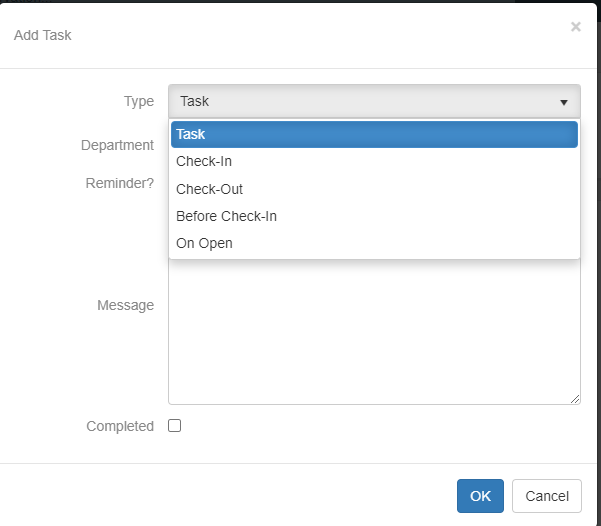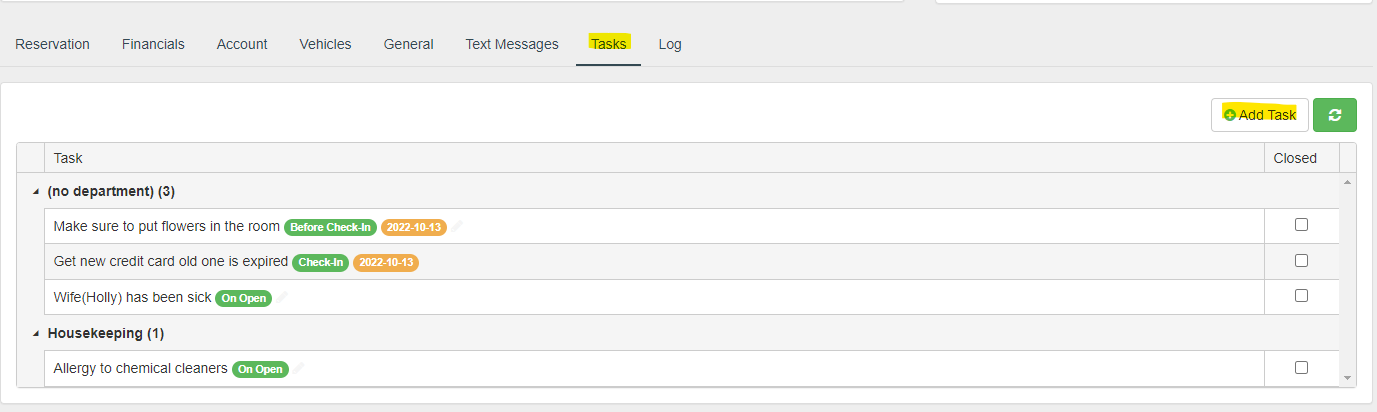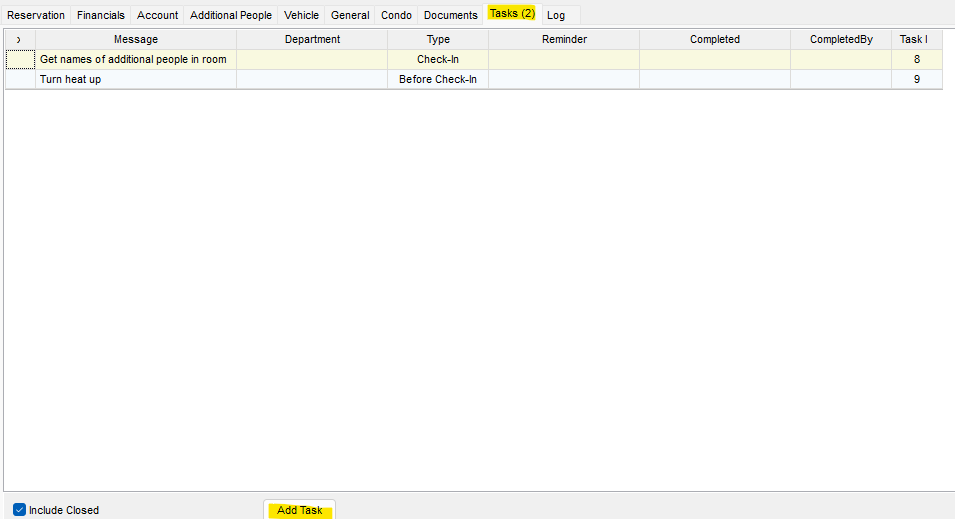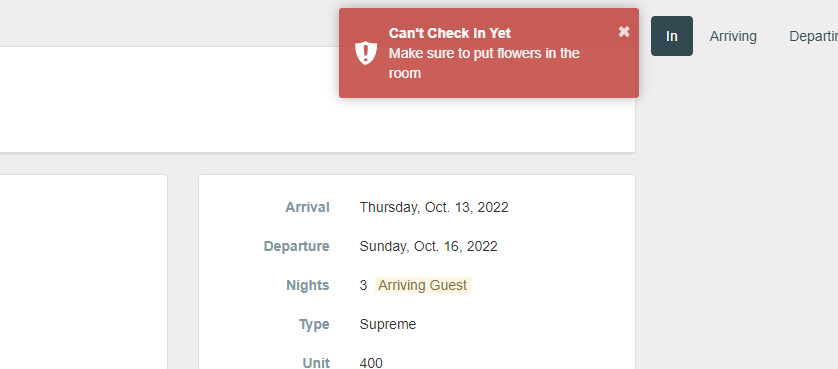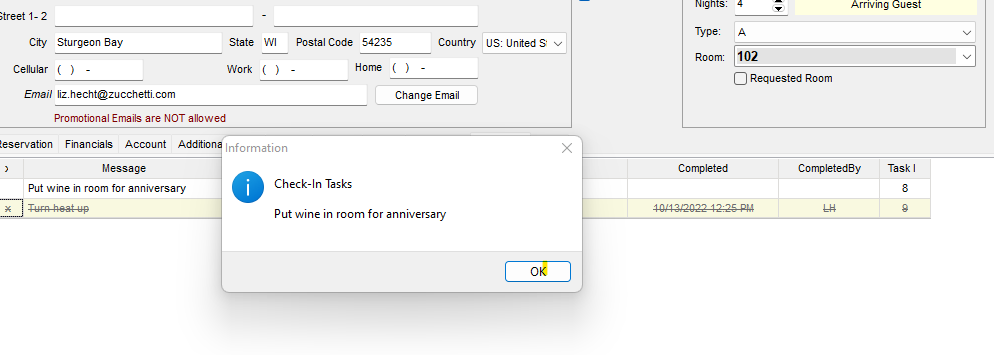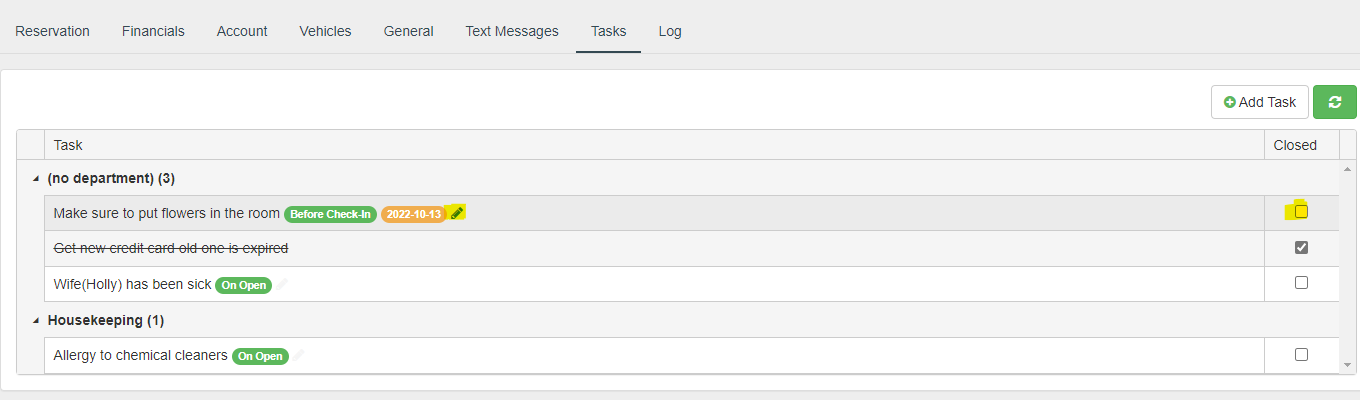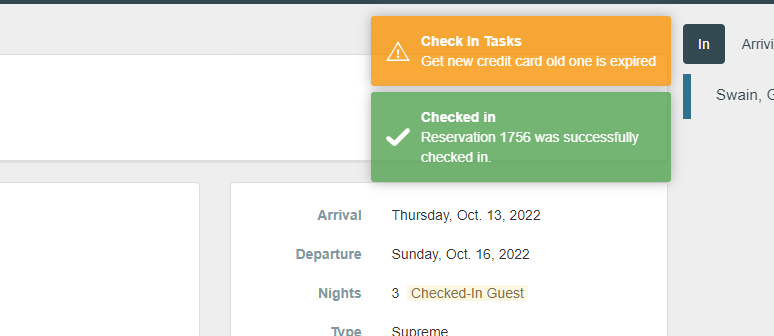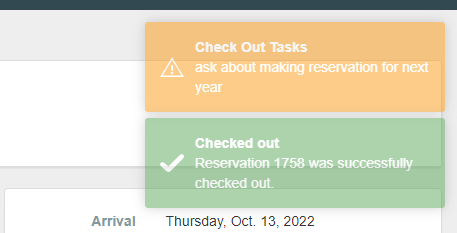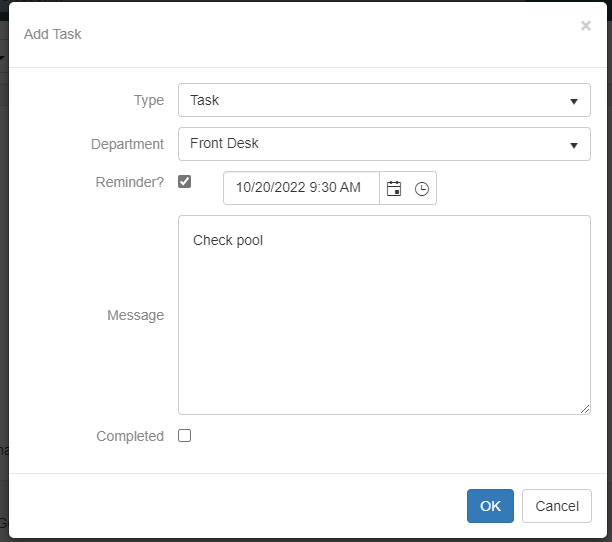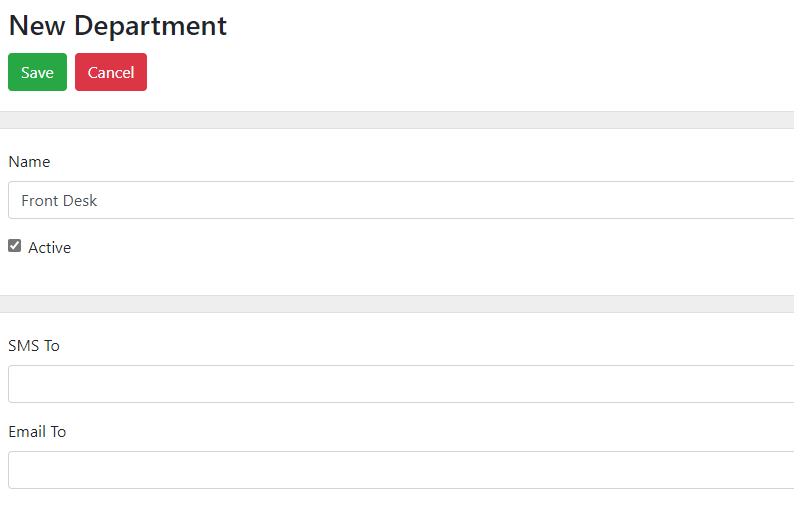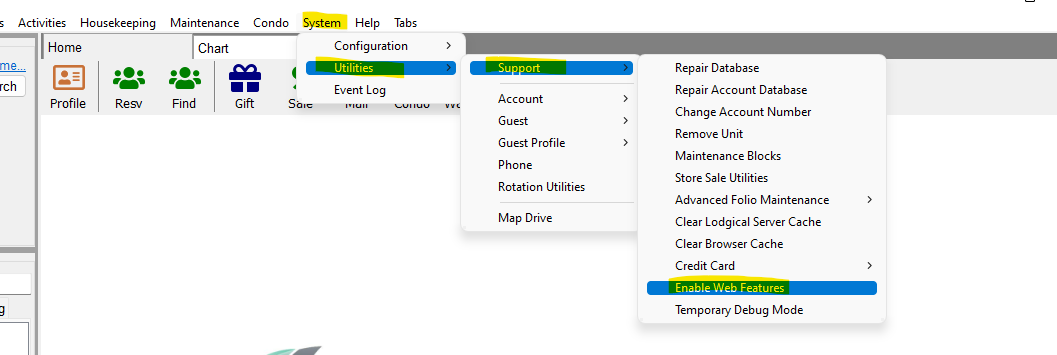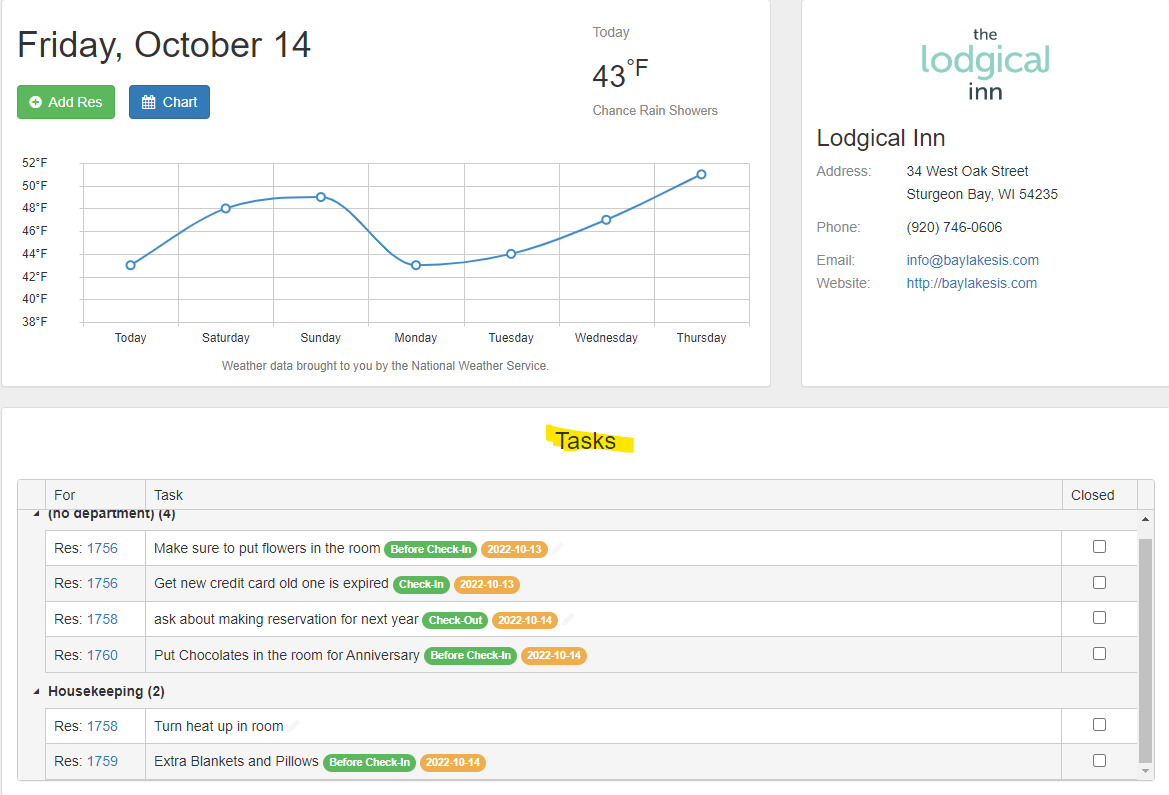How to use Tasks
How to use Task in Lodgical Web and Lodgical Desktop
Tasks can be added to any reservation
Tasks can be associated with departments
Departments can be configured to send notifications (SMS and Email) when a new task is created
There are 4 types of tasks:
Go into reservation and find the task tab and then click “add Task”.
It will look like this on Lodgical Desktop
Open – This task will pop up every time the reservation is opened, until the task is marked completed
Before Check-In – This task blocks checking in, until the task is marked complete.
Lodgical Web view
Lodgical Desktop view
Lodgical Web view for marking complete you can either click closed on the right or you can click on the pencil and edit and complete task there
Check-In – This task will pop up on check-in. It needs to be completed at some point, otherwise it stays on the list
Check-Out – This task will pop up on check-out. It needs to be completed at some point, otherwise will stay on the list
Reminders are also a task you can use. You can pick a date and time you want the reminder to show up on the home screen tasks.
How to add departments to “Tasks” this will need to be done in Lodgical web
Go to setting and then search for ‘departments”
Create a new department
Name the department and if you want to have it send an Email or SMS this is where you would enter that information
If you are using Lodgical Desktop you will need to change a setting in order for you to be able to add “departments”
Follow the tabs highlighted
This list of all active tasks is shown on the home screen of Lodgical Web and also the Lodgical Desktop. You can also close out of the task from the home screen
Other Articles:
- How to Use the Punch Clock
- How to use Tasks
- LodgicalWeb – Waiting List/Reservation
- LodgicalWeb – Create New Gift Certificate
- LodgicalWeb – Chart Feature
- LodgicalWeb – Quick Access to: In/Arriving/Departing list
- LodgicalWeb – Unit Block/unblock
- LodgicalWeb – Store Sales
- LodgicalWeb – Home Screen
- Point of Sale (POS) in Lodgical
- LodgicalWeb: Interactive Chart
- LodgicalWeb: Add Reservations
- A Closer Look at Lodgical Dashboard-Part 2
- A Closer Look at Lodgical Dashboard-Part 1
- Explore Lodgical Solution with Demonstration Mode
- Using guest profiles in Lodgical Solution Enterprise
Providing Software Solutions for the Tourism Industry
Our software's quality and ease-of-use demonstrate our in-depth understanding of the tourism industry. That's because we've built it from the ground up since 1984. Learn more about our story >>