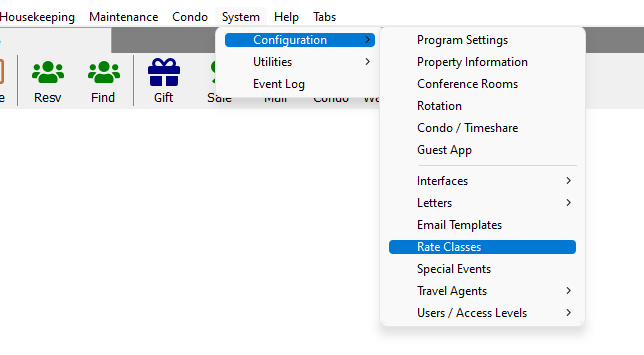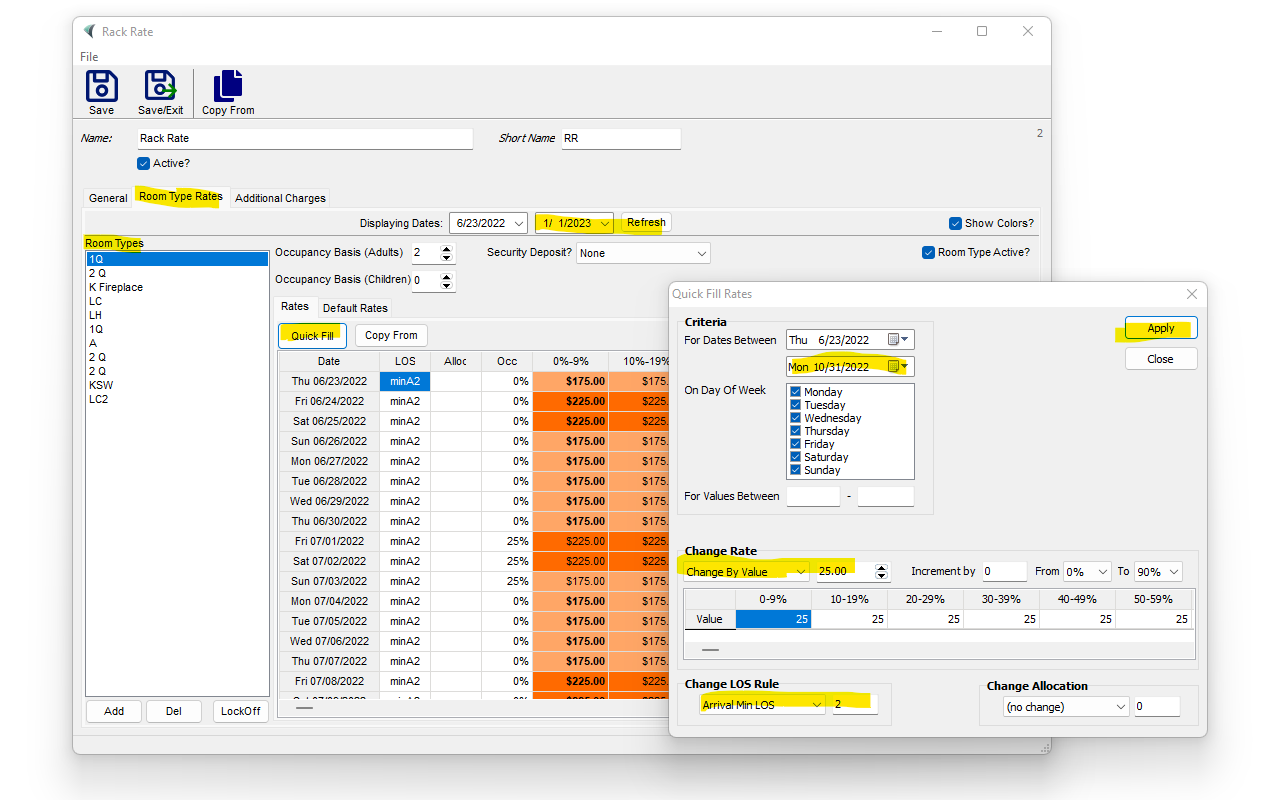How Quick Fill Works For Changing Your Rate
How to use quick fill to change your rates:
This will change one room type at a time.
First you will need to go to: System-Configuration-Rate Classes
This will take you to the rate classes already set up. Double click on the rate class you want to change. Go to “Room Type Rates” choose the “Room Type” you want to change, click on the “Quick Fill” tab, choose your date range and the days of the week you want the rate to be affected, in the “Change Rate” box. Choose from the drop down “change by value” then put in the dollar amount you want the rate to go up and if you want a LOS rule you can add that also. Make sure you select “APPLY” in the right-hand corner and close and do for each room type you want to change, and when finished hit “Save”.
Other Articles:
- Condominium Rental
- How Quick Fill Works For Changing Your Rate
- Group Reservations in LodgicalCRS (Booking Engine)
- A simple approach to rates: Base Room Type
- Report Sender in Lodgical Solution Enterprise
- Reports in Lodgical Solution Enterprise
- Accounts: Simultaneous-Reservations, Assign Rooms, Mass Refunds and Cancellations
- Sending Text Messages in Lodgical Solution Enteprise
- Bundled Services in Packages: Lodgical Solution Enterprise
- Using guest profiles in Lodgical Solution Enterprise
- Lodgical Solution Enterprise Conference
- Copy Rates by Unit or by Rate Class
Providing Software Solutions for the Tourism Industry
Our software's quality and ease-of-use demonstrate our in-depth understanding of the tourism industry. That's because we've built it from the ground up since 1984. Learn more about our story >>