Using guest profiles in Lodgical Solution Enterprise
If your property has many return guests, guest profiles are a great way to keep those guests’ information on file, so you don’t have to re-enter it with each new stay.
We think having that information available can make a big difference for you and your guests. In particular, it can allow you to prepare for your returning guests’ stays and cater to their preferences. For your guests, that can mean finding their room exactly as they expect it when they return to your property.
Here is some information on how to create guest profiles, and how to clean up guest profiles if you already use them.
How to create guest profiles in Lodgical Solution Enterprise
Click here to watch our video on profiles. It is nice and short and will help you see how to use profiles. Also, located below is the basics on how to create profiles if you have not been using them. Of course, if you do have any questions, feel free to give us a call at 920.746.0606.
If you have not used guest profiles, but would like to start, great! We have a utility built into Lodgical Solution Enterprise that will create profiles for you automatically.
From the main screen of Lodgical Solution Enterprise, just follow these simple steps.
First, go to Utilities, Data Utilities, Guest Profile Utilities, Auto Create Profiles.
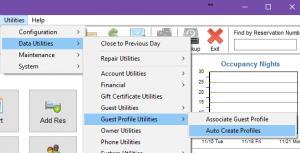
Now select your criteria for creating a profile, and select preview. It will auto generate your profiles. We recommend matching first name only and using 1 for minimum stay.
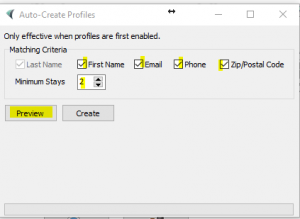
Once you have previewed your list, click the create button and it will create your profiles.
If you use guest profiles but need to clean them up
If you have watched the video link you will see there is another utility in Lodgical Enterprise to merge profiles. If you have duplicates for the same person, you can use this utility to merge them. Following are the instructions to do so.
From the main screen of Lodgical Solution Enterprise, just follow these simple steps.
First, go to Utilities, Data Utilities, Guest Profile Utilities, Associate Guest Profile.
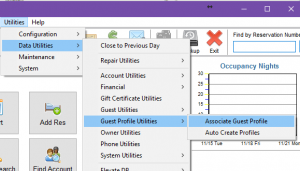
Put a % sign in the last name field. This will pull up your entire database. Otherwise, if you know a last name that has multiple profiles, search that name. Highlight the name you want to merge to and select primary.
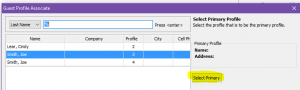
Select the profile you want to remove and select remove.
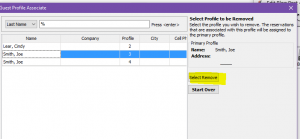
You will get a screen asking to confirm your choice.
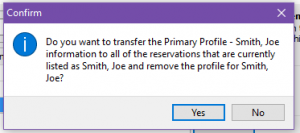
It will then notify you that it has been successfully completed.
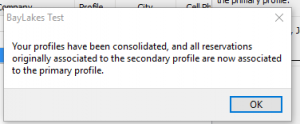
And that’s it! If you have any questions, feel free to give us a call at 920.746.0606.
Other Articles:
- How to Use the Punch Clock
- How to use Tasks
- LodgicalWeb – Waiting List/Reservation
- LodgicalWeb – Create New Gift Certificate
- LodgicalWeb – Chart Feature
- LodgicalWeb – Quick Access to: In/Arriving/Departing list
- LodgicalWeb – Unit Block/unblock
- LodgicalWeb – Store Sales
- LodgicalWeb – Home Screen
- Point of Sale (POS) in Lodgical
- LodgicalWeb: Interactive Chart
- LodgicalWeb: Add Reservations
- A Closer Look at Lodgical Dashboard-Part 2
- A Closer Look at Lodgical Dashboard-Part 1
- Explore Lodgical Solution with Demonstration Mode
- Using guest profiles in Lodgical Solution Enterprise
Providing Software Solutions for the Tourism Industry
Our software's quality and ease-of-use demonstrate our in-depth understanding of the tourism industry. That's because we've built it from the ground up since 1984. Learn more about our story >>