Quick Fill Rates – Modify certain days or rates during a set period of time
The Quick Fill function in Lodgical allows your property to apply rate or length of stay changes within a period of days. See this function in action in this video tutorial!
Good for:
- Increasing rates on weekends
- Changing rates on particular days of the week
- Adding length of stay rules for weekly stays or weekends
- Adjusting increments for occupancy-based
- Modifying only rates in-season or out-of-season
- And more!
Go into the rate class manager and choose the rate class that you want to make adjustments to.
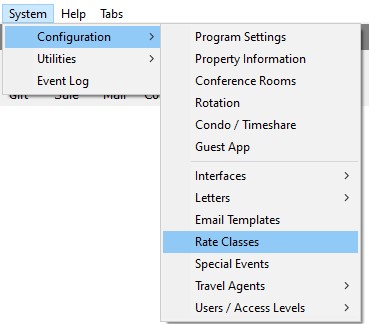
Go over to the Room Type Rates. It’s important to choose the “Displaying Dates” and hit “Refresh”. If you don’t display the days you are changing, they will not show up in the Quick Fill function.
Click “Quick Fill” button on the “Rates” tab.
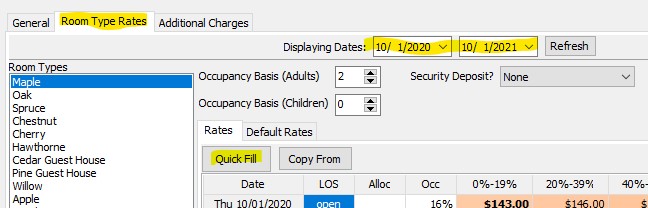
Here is where you choose the criteria you are adjusting. Choose the period of days your changes will affect. Next, pick the days of the week (all or some). The example below show how easy it is to modify only weekend days between set days
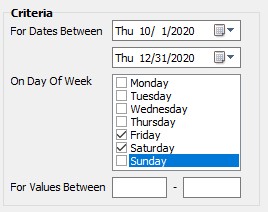
To change the rates for the days you’ve chosen, you have three ways to choose from.
- Set to Value – Set to an exact rate
- Change by Value – Increase the current rates by a certain amount
- Change by Percent – Increase the current rates by a certain percentage
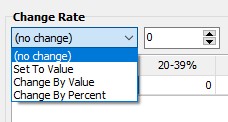
If you have many rooms to a unit and want to increase the rate of the unit depending on occupancy, use the Increment setting.
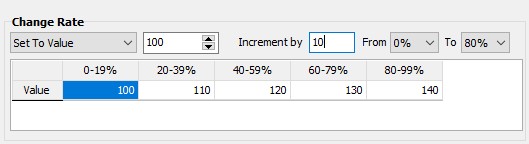
Another thing to change in Quick Rate is Length of Stay. On your chosen criteria, you can close or open with one click, plus require certain amounts of days a reservation must stay.
- Closed to Arrival – This is good for weekly stays. Require arrival and a length of stay on one day in the week, then price out the rest of the week but don’t allow any arriving.
- Arrival Min LOS – If a guest arrives on a certain day, the reservation must fulfill the amount of days required. **Expedia and AirBnb only recognize Arrival LOS
- Stay Min LOS – If any day of a reservation lands on this day, the reservation must fulfill the amount of days in this rule.
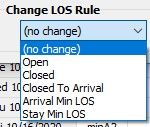
Apply the changes and close!

Questions?
If you have any questions about how to use this feature, give us a call at 920.746.0606.
Other Articles:
- How Quick Fill Works For Changing Your Rate
- Quick Fill Rates – Modify certain days or rates during a set period of time
- Copy Rates from Year to Year in Lodgical Solution
- A simple approach to rates: Base Room Type
- Bundled Services in Packages: Lodgical Solution Enterprise
- Copy Rates by Unit or by Rate Class
Providing Software Solutions for the Tourism Industry
Our software's quality and ease-of-use demonstrate our in-depth understanding of the tourism industry. That's because we've built it from the ground up since 1984. Learn more about our story >>