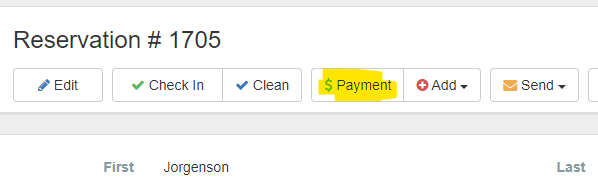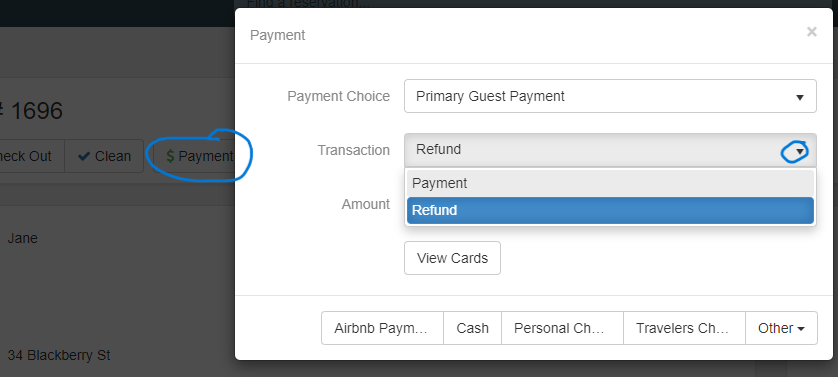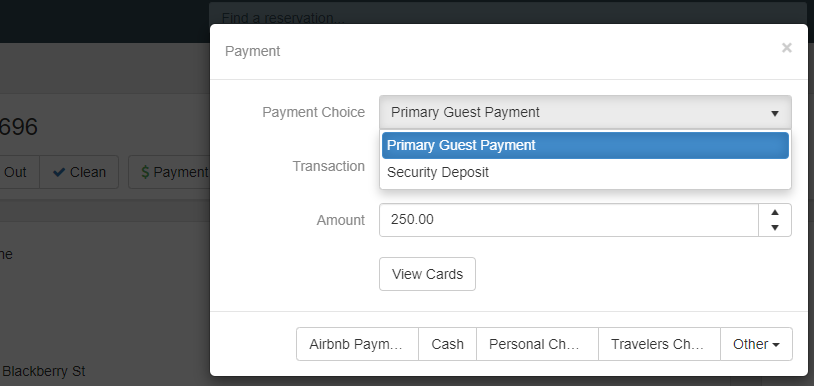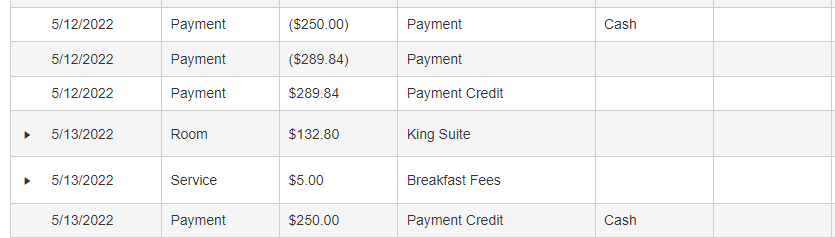LodgicalWeb – Refund
This will walk you thru the process of doing a refund on a reservation: First go to the reservation that you want to issue a refund to and look at the financials to see the amount and how you are going to refund the money. You will need to click on payment and a screen will pop up for “payment choice” it will either be “primary guest payment” or “security deposit”. You will choose depending on what payment you are refunding. For the “Transaction” you will pick “refund” from the drop down. Enter the amount you are going to return. The next step will be how you are going to return the money, if you are going to refund to the credit card, they charged it on you will need to “view cards” and make sure if there are multiple cards on file to choose the correct one, and the amount cannot be greater than the initial payment. if you are refunding another way then choose a different way. After you choose how to refund you will need to hit “ok”. The transaction will have completed. You can go back into the financial icon and look for the refund.
After you click on payment then the following screen will pop up.
You will need to choose between security deposit or Primary guest payment. If they paid with a credit/debit card, click on view cards and choose the correct card. Also put the dollar amount in and choose how you are going to refund the money.
This will show up under the financial tab in the reservation. This is showing the original payment of $250 Cash paid.
Then this one shows the payment credit of $250 in cash after the refund was processed.
Other Articles:
Providing Software Solutions for the Tourism Industry
Our software's quality and ease-of-use demonstrate our in-depth understanding of the tourism industry. That's because we've built it from the ground up since 1984. Learn more about our story >>