Adding Rates to an Account
Go to the Account
Select “Rates” button at the top of the page.
Select the arrival and departure dates.
Save and exit. Go back in. This will refresh the dates in the table to only be the arrival/departure dates.
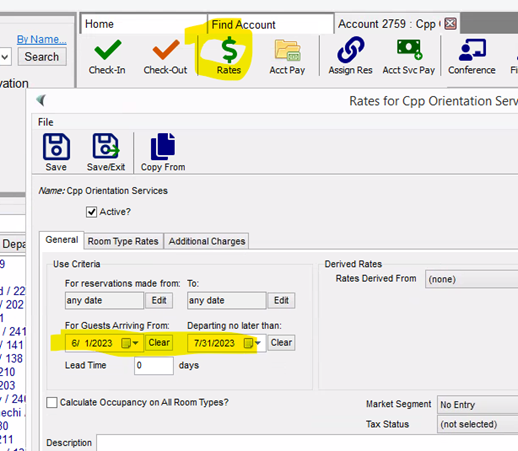
Go to “Room Type Rates” tab
Click “Add” at the bottom of the column on the left.
Add unit types that are relevant.
Default occupancy is 2. If the price ‘starts at’ 1, change the base occupancy for each unit type indicated by the highlight.
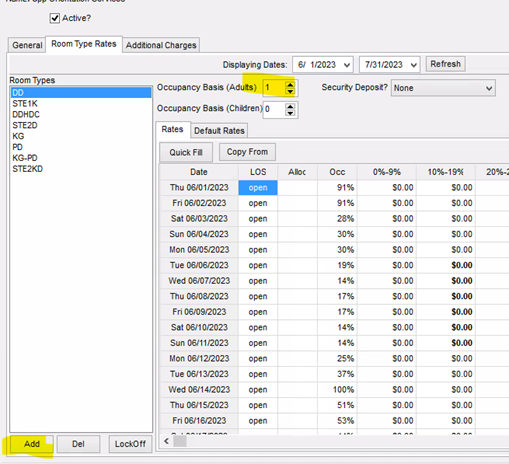
Next it is time to fill in the rates.
Click “Quick Fill”
Choose dates.
Set the rate amount.
Apply.
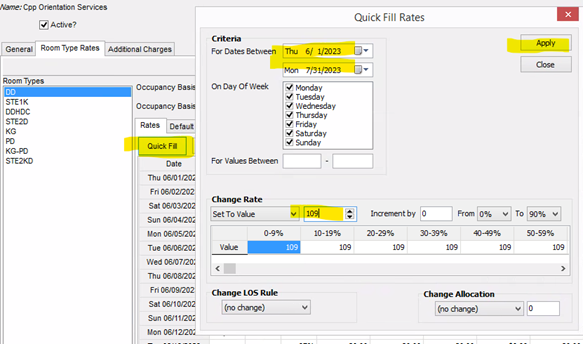
In this example, the rates are the same across the board. To add the rates to the other unit types, click on the unit type that needs the rates, click “Copy From”, and copy from the unit type that you just added rates to. The dates will default to what is in the presets. Click OK
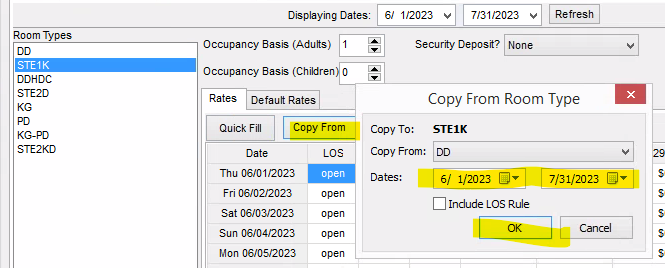
Lastly is the price of whoever is above the Base Occupancy.
Go to the Additional Charges tab.
Click “Add” at the bottom.
Choose the item. In this case, “Additional Person”.
Choose how it is calculated. In this case, it’s per additional person. So anyone over 1 which was set on the previous screen.
Next, choose how often the charge is on. This case it is every night.
Lastly, this additional charge is checked off as “Affects Room Rate”. So the base rate starts at $109, and any one above one person adds $10, which makes a 2 person stay be $119.
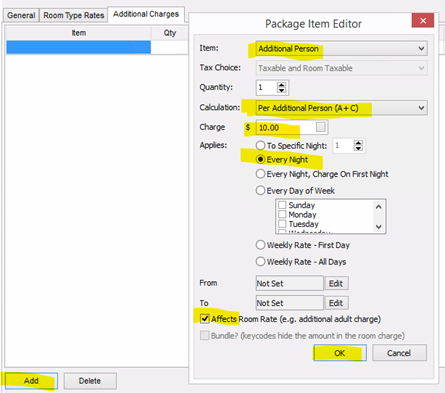
Hit Ok.
Save.
Providing Software Solutions for the Tourism Industry
Our software's quality and ease-of-use demonstrate our in-depth understanding of the tourism industry. That's because we've built it from the ground up since 1984. Learn more about our story >>