LodgicalWeb: Accounts
Create and manage accounts on LodgicalWeb. Good for corporate groups or family holiday blocks. For further management of Accounts, see the Enterprise version.
When you open the Accounts page, a search function opens up. Search accounts via if they are active or not. Sort by name or number. Add a new account.
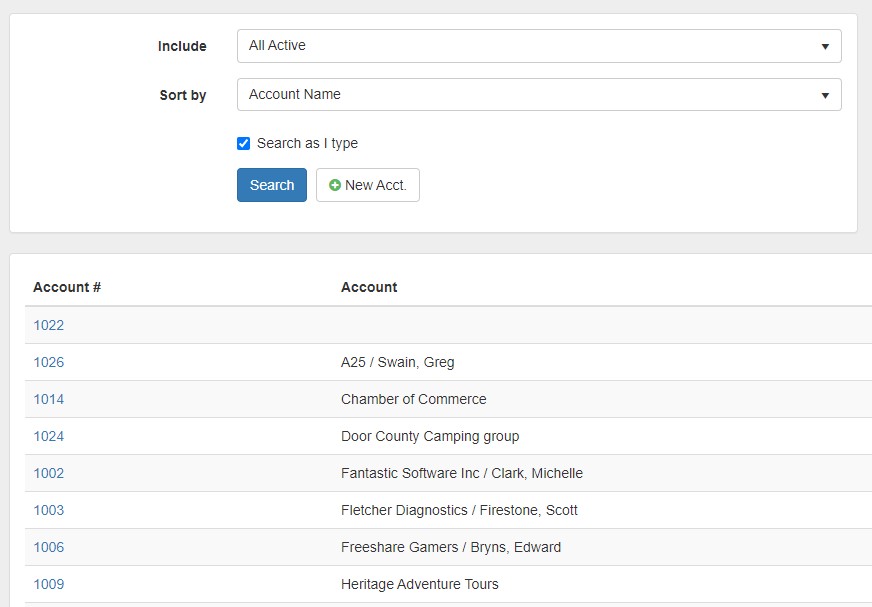
What’s in an Account?
Organize an account via a point person and/or an account name. Include contact information. Choose the type of account it is. The tabs at the bottom of the account include general information, the reservations involved, any financial activity, and a log of everything that happens.
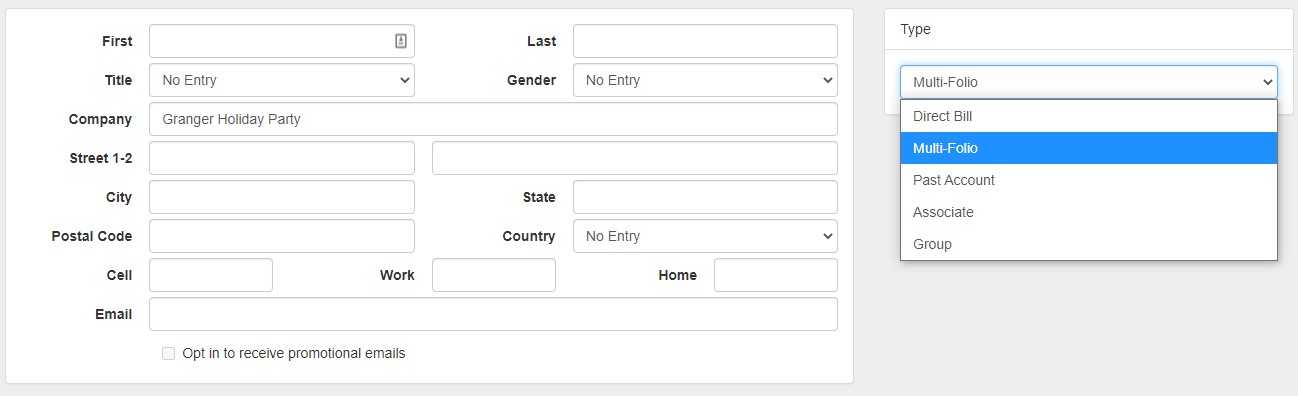
Confidential remarks are for your staff to write any information that is just for them to know; the account/guest won’t see them.

Top Buttons: Edit, Assign Res, Send
The Edit button turns into a Save and Exit button when editing the account contact information. Use the Send button to send information to the contact email.
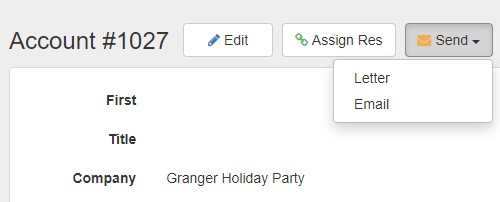
The Assign Res button can be used to assign reservations in the system to the account. These reservations must already be made. The function of reserving several rooms at once is available on Enterprise. Type the reservation number and hit OK for it to be attached to the account.
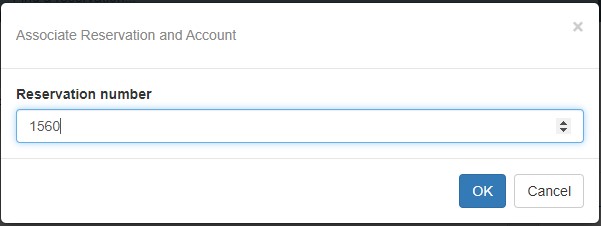
General Information Tab
Anything you put in this tab will automatically populate in an assigned reservation. Include any special arrival/departure intents, cut-off date for any special rate the account qualifies for, and if the account is paying for any part of the group block.
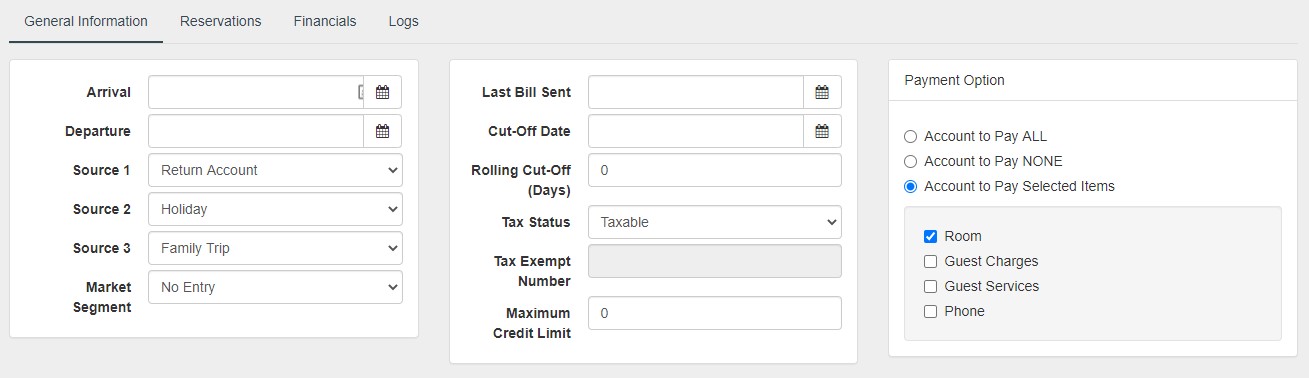
Reservations Tab
See the reservations associated with the account under this tab. The Refresh button is there if you have worked on any of the reservations (payments and such) and need them to show up on the table.
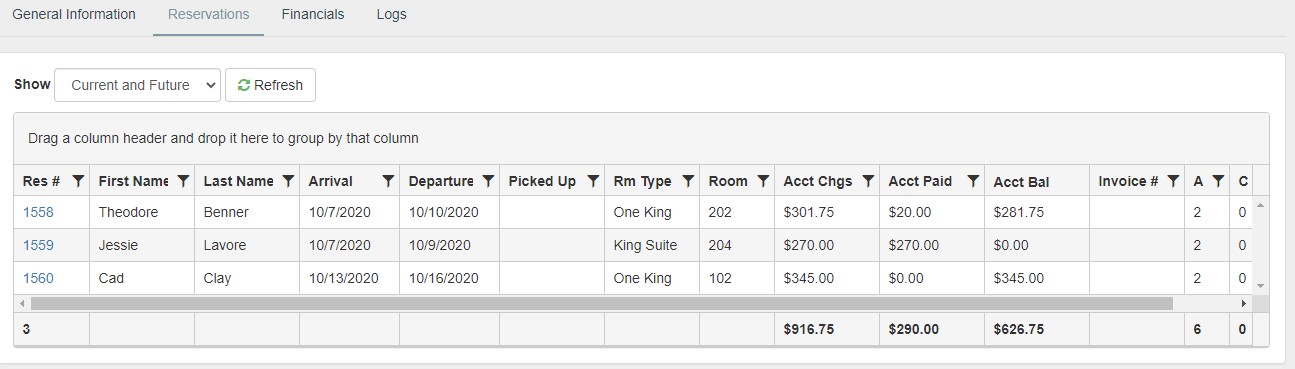
Use the dropdown to see All, Current and Future, Past, As of, Checked In, and Not Picked Up reservations.
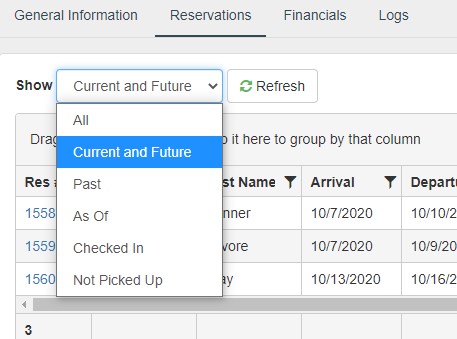
Financials Tab
If the Account is paying for anything, it will show up in this tab. If the guest is paying, it does not show up here, but their reservation.
Logs Tab
This tab shows every thing that happens in the account. When an email is sent, payments made, lines are deleted. The operator who did the action is also logged here.
Questions?
If you have any questions about using this feature or updating your software, please call our office at 920.746.0606.
Providing Software Solutions for the Tourism Industry
Our software's quality and ease-of-use demonstrate our in-depth understanding of the tourism industry. That's because we've built it from the ground up since 1984. Learn more about our story >>