How to update photos in the booking engine
Log into LodgicalCRS https://admin.lodgicalcrs.com/#/login
Click the “Booking Engine” tab and choose “Room / Unit Images”
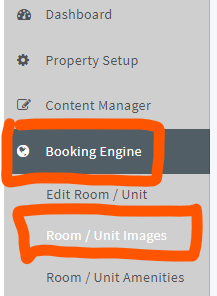
This will open up a page that has a select dropdown and preview of the photo gallery.

- Dropdown section
- This is where you choose which unit you are modifying
- Select “Unit Name” image(s) button opens up a file window so you can search your computer for the photo files
PHOTO RULES:
- Upload in the order you want them to show (we currently don’t have a reorder feature)
- Try to keep the longest edge of the image no more than 700px at 72dpi
- Update Image Validity
- This is more-so for properties that want to create seasonally-specific images. So if you have winter sports, you can set those images to only show up for guests choosing winter months. Vice versa if a guest chooses summer months, there can be waterpark/summer activities showing up for those arrival days.
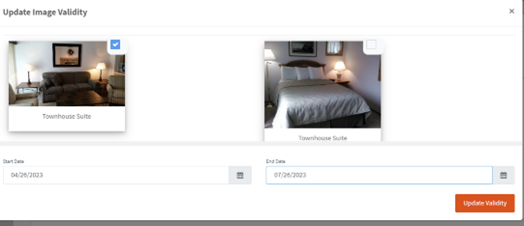
Lastly, to delete, hit the little trash button at the top of an image. There is no multiple-select and delete button currently.
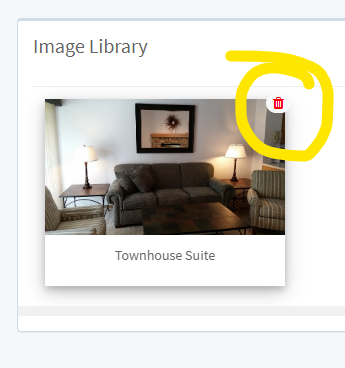
Other Articles:
Providing Software Solutions for the Tourism Industry
Our software's quality and ease-of-use demonstrate our in-depth understanding of the tourism industry. That's because we've built it from the ground up since 1984. Learn more about our story >>