Twilio Setup and Overview
Overview
The SMS Messaging functionality provides texting to guests either on-demand, in bulk, or to notify the guest that their room is clean.
SMS via Twilio
Twilio is a web-based texting service. The primary advantage is that it removes the disadvantages of email; you don’t have to ask for the guest’s cell phone provider, and it doesn’t use email. The disadvantage is that there is a cost. As of this writing, the cost is:
- $0.0079 per text. That’s ~8/10 of 1 cent. So, approximately every 10 texts cost 8 cents
- $1.15 per month for phone number. A phone number is needed to text from.
- Current pricing on Twilio: https://www.twilio.com/en-us/sms/pricing
To configure for Twilio, you need to go the Twilio web site (http://www.twilio.com) and create an account. Once you’ve created the account, you’ll need to buy a phone number. Once you’re done with this, you’ll need three pieces of information to configure Lodgical:
- The phone number you created
- The account
- The auth token
Go to Twilio website: https://www.twilio.com/ . Choose Sign Up.
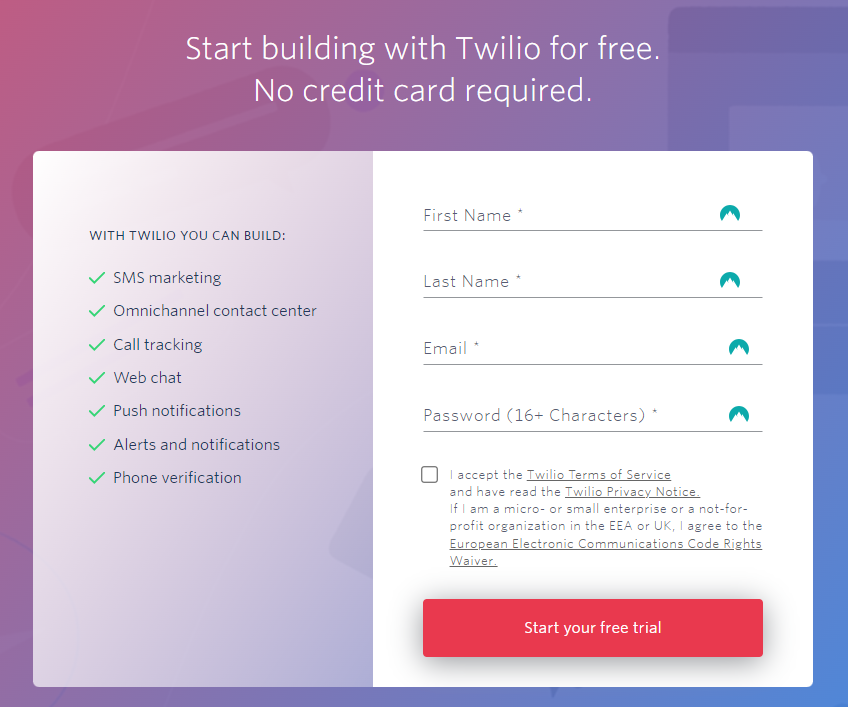
Choose the following drop downs:
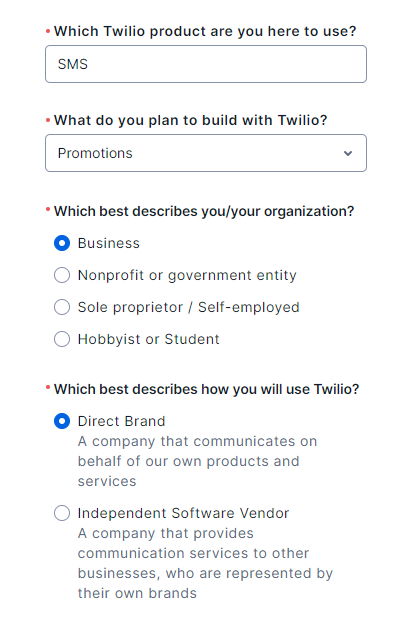
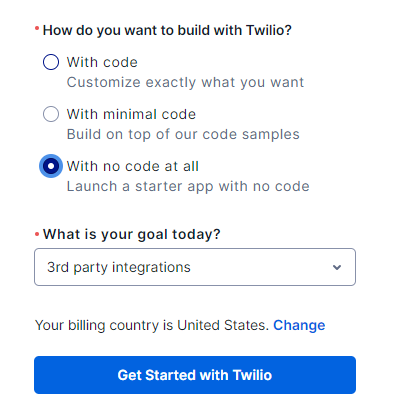
Due to the free trial process, some step-by-step process will start in front of you. If you want to go through the Free Trial, it will give you a random number to test with.
To connect to Lodgical, you’ll need the upgraded account. Click “Upgrade”, and fill in the information required to upgrade.
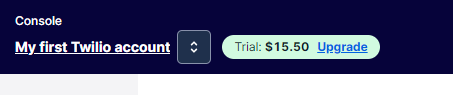
Upgrading the account will require 2-factor authentication to be enabled. Use a cell phone during this process for the easiest way to log into your Twilio.
From here on out is the process for the Upgraded, not-free process. The first thing is to purchase a number.
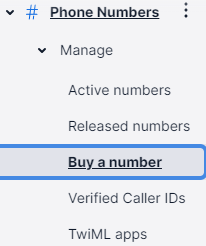
We suggest searching for numbers that are available with your local zip code.
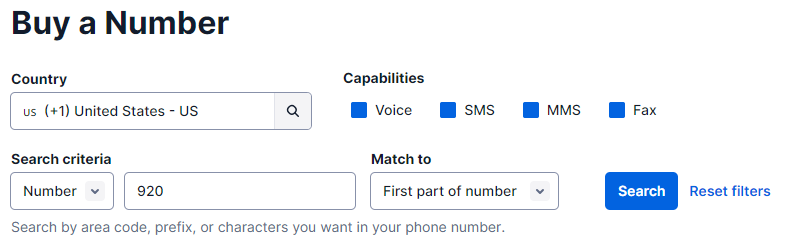
Choose a number from the list provided in in the search.
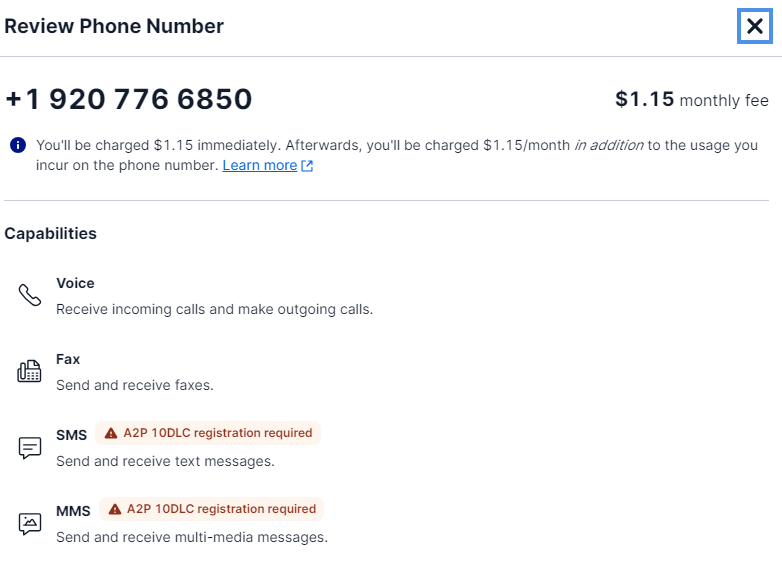
Once purchased, new options will show.

Click “Configure #”.
Choose to “Initiate A2P 10DLC registration”.
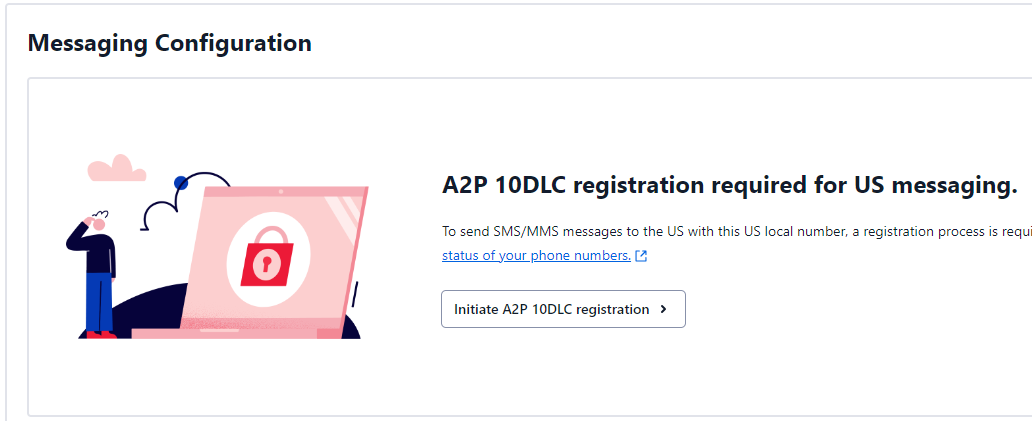
It will prompt you to hit Continue again.
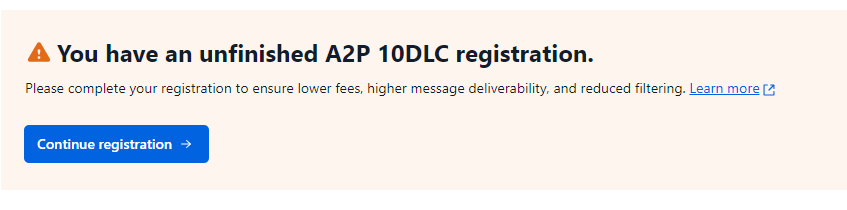
A three-part process will show up. Up to this point, the first step is all done, so you will see that checked off.
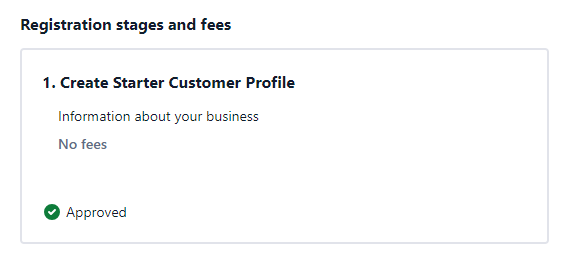
The last two processes will show unchecked. We will do them now.
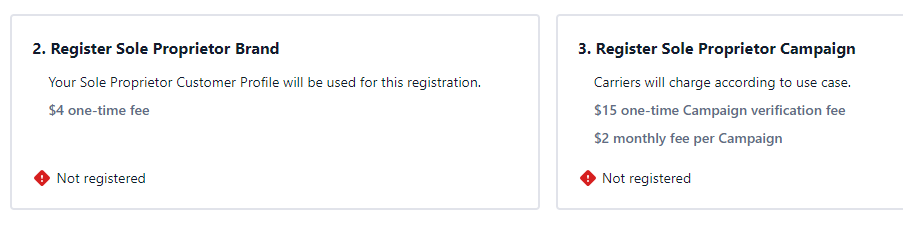
There is a check list for these three processes on the side of the page now. The next step, step 2, is highlighted.
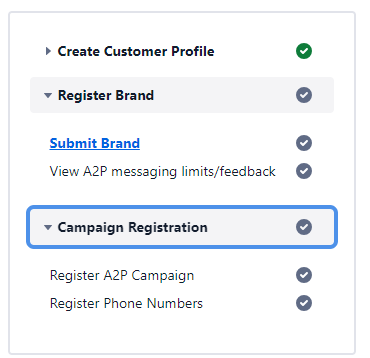
It is time to “Submit Brand”. Here is a screenshot of how to fill it out:
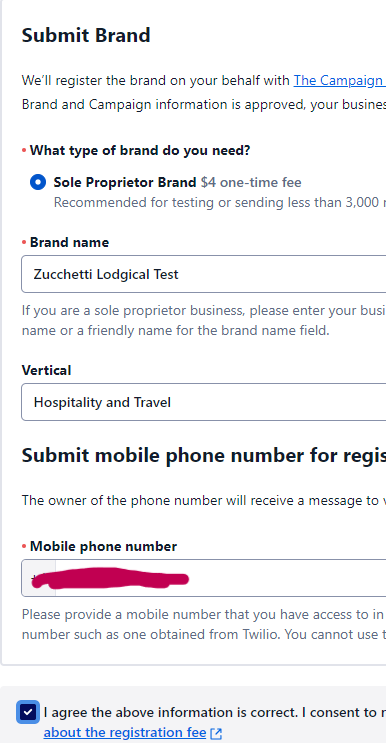
Hit Register at the bottom of the page. This will send a text to the phone number on this page. Reply “Yes” to that message.
Once that is verified, the page will refresh and show this:
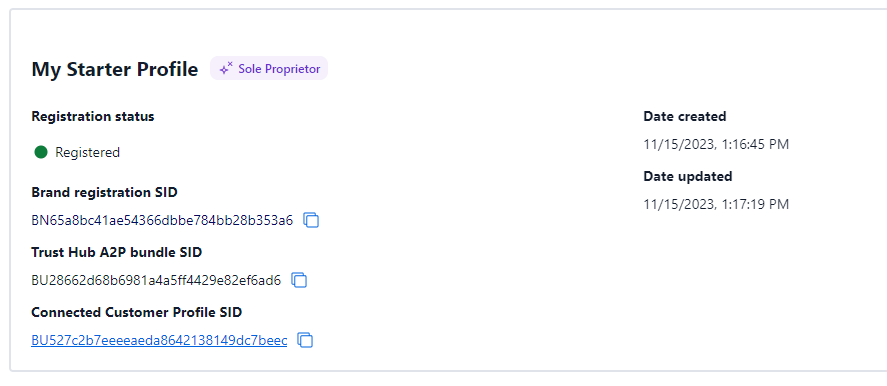
Brand info is complete:
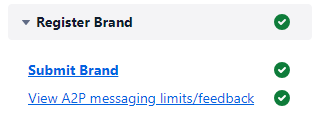
Click “Continue” on bottom right of page.
It will open up to the Campaign section:
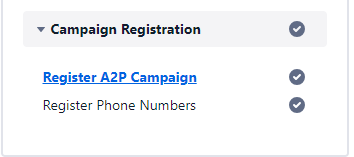
Here is a test of how to fill out this page. This “campaign” is to register the phone number you are going to use to send from Lodgical. It is the way the Twilio ensures that the people using their service are not spamming people. It is a requirement to allow your Lodgical/3rd party technology to send messages. * If this is not filled out, you will not be able to send messages from Lodgical.

Fill in sample information on what kind of messages you will be sending out. Here are screenshot of a successful/approved campaign could have.
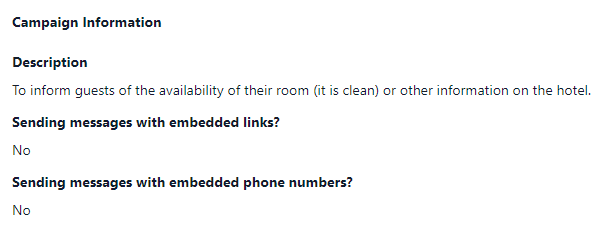
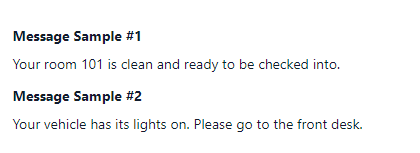
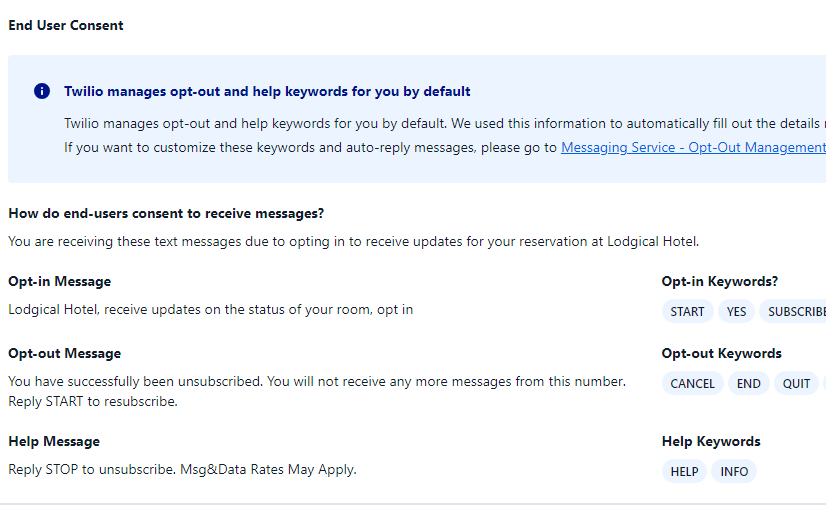
UPDATE to this process (July 2025)! The section “How do End-users consent to receive messages?” has gotten very strict and is the main reason for a campaign ‘failure’. Here is the example they give in Twilio:
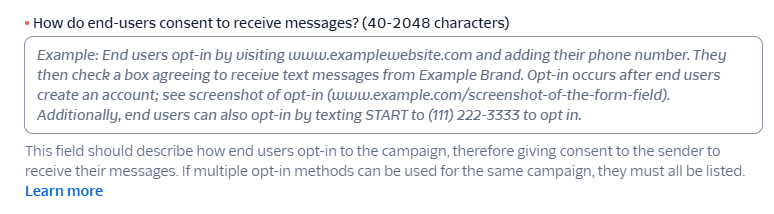
Here are their requirements listed out:
How do end-users consent to receive messages?
This field should describe how and when consumers opt-in to the campaign, therefore giving consent to the sender to receive their messages. The call-to-action must be explicitly clear and inform consumers of the nature of the program. If multiple opt-in methods can be used for the same, list them all.
-
-
-
-
- Provide website where opt-in occurs.
- List all opt-in methods.
- Include an opt-in message if users can text.
- If a website is provided, it must be accessible with privacy policy and terms.
- If opt-in occurs behind a gated login or on paper, provide a hosted link of a screenshot or document of the opt-in.
-
-
-
Successful Example:
“Customers provide opt-in specifically when enrolling into our website, or in person by requesting SMS capabilities within the store. Opt-in during website is a self-service process and occurs at acme.com/signup. By submitting, you authorize ACME to send text messages with offers and other information. Message/data rates apply. Consent is not a condition of purchase. [Link to terms and conditions].”
Create and Confirm this campaign.
Twilio then reviews your campaign. This can take a few days/weeks. This appears as of 11/2023 to take 24 hours.

As you wait for that, you can go to the last step of the campaign process.

Click the number you purchased before and Register to the campaign.
After you’ve confirmed it, it will show it’s successfully associated.

Here is what your checklist will look like.
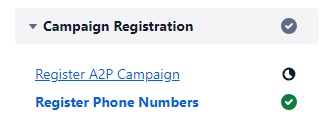
Now you wait for Twilio to verify your campaign. DO NOT CREATE ANOTHER CAMPAIGN. There will be warnings around your account that the process isn’t finished, but it is out of your hands at this point. Don’t click those prompts.
To check on the status of your campaign, go to Messaging–>Regulatory Compliance–>Campaigns.
The status of the campaign will show like this:

The campaign generally takes 24 hours to be approved. Once there is a green check mark here, you can send text messages from Lodgical.
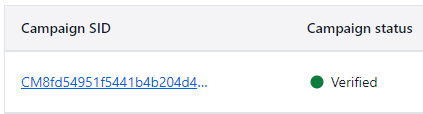
Credentials into Lodgical
The information needed to connect to Lodgical is on the main page of your Twilio account. Scroll to the bottom and you will see it. Copy-paste this information into the Text Messaging tab in Lodgical’s settings.
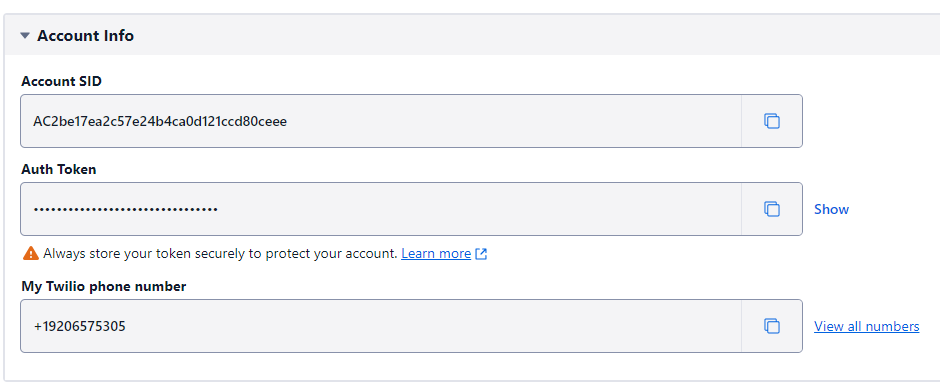
Set-up in Lodgical Desktop
Those settings are located in System–>Configuration–>Program Settings, the Text Messaging tab.
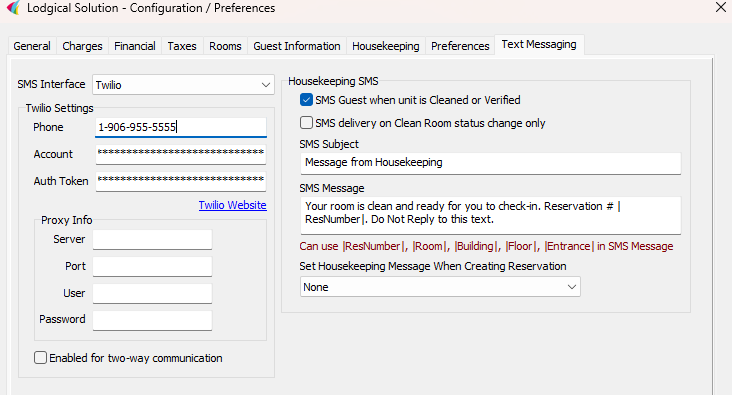
Set-up in LodgicalWeb
Click user initials. Choose “Settings”.

Search “Twilio”. Choose “Twilio Interface Settings”.
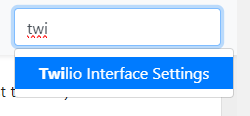
Choose “Edit Twilio Settings”.
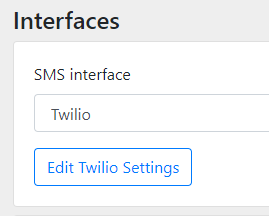
Add Twilio credentials. Save.
Housekeeping
With SMS enabled, the system can now text the guest when their room is marked clean. To enable this, check one of the checkboxes to indicate when to send the message; and what message to send.
Lodgical Desktop
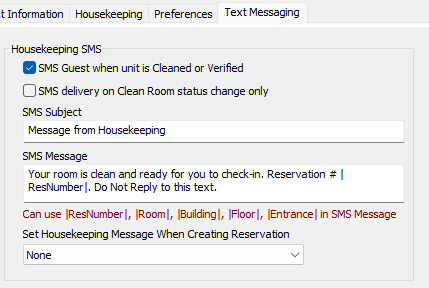
Notice that you can specify key codes |Room|, |Building|, |Floor| and |Entrance| .
Lodgical Web
In Settings, search “Text”.
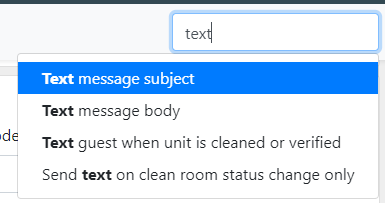
Fill in automatic message to send to guests, and when the message is triggered.
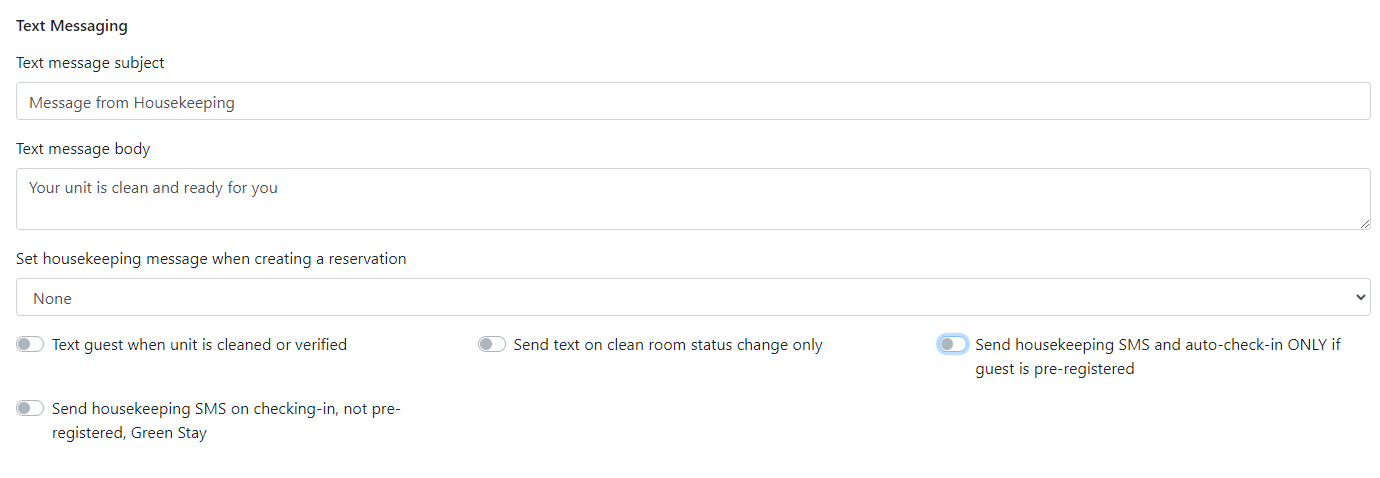
You can specify key codes |Room|, |Building|, |Floor| and |Entrance| .
Sending a Text
In your reservations, you will see a new tab called “Text Messages”.
Lodgical Desktop
You can send any text message by using the “Send A Text Now” area.

LodgicalWeb
You can send a message by scrolling to the bottom of the messenger screen, typing the message, and hitting ‘Send’. A list of the texts to the guest will show on this page.


Bulk Texts
If you need to alert multiple guests that are checked in with a text (e.g. for emergencies), you can use the bulk text functionality.
Lodgical Desktop
Choose the Daily Activities menu from the main screen.
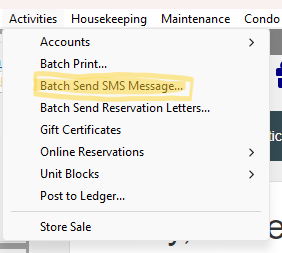
The form allows you to specify which guests to text. You can filter by rooms, and dates.
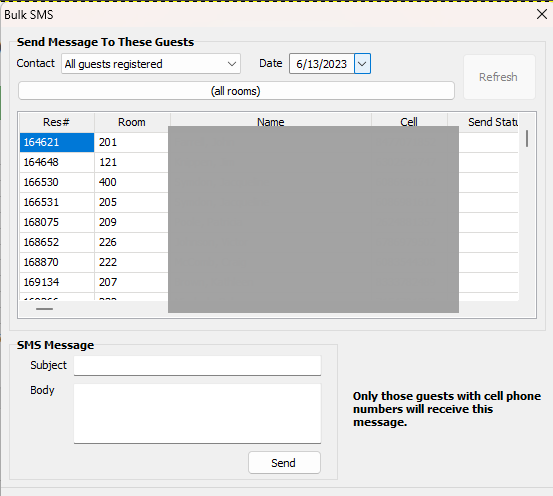
Lodgical Web
Choose “Bulk Text Message” at bottom of left Quick Click column.
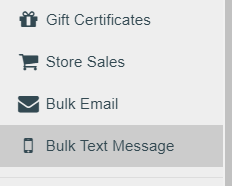
The form allows you to specify which guests to text. You can filter by rooms, and dates.
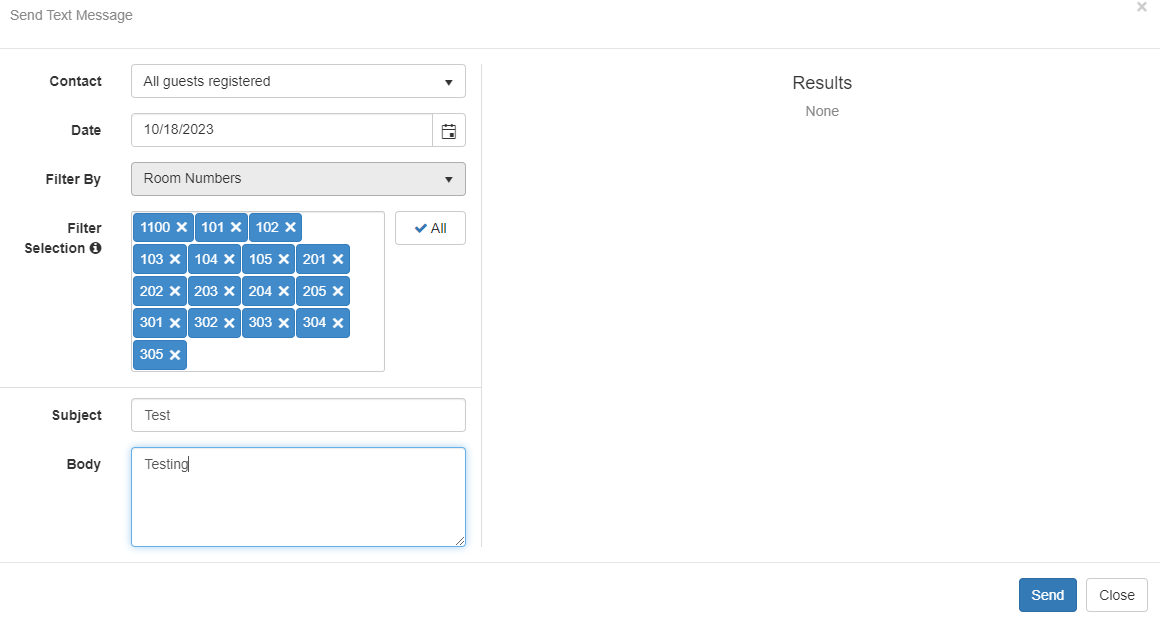
Logging
Whenever a guest is sent a text, it is logged as part of their folio.
Providing Software Solutions for the Tourism Industry
Our software's quality and ease-of-use demonstrate our in-depth understanding of the tourism industry. That's because we've built it from the ground up since 1984. Learn more about our story >>
