Streamline operations with the Lodgical Solution housekeeping app
Housekeeping is one of the most critical parts of a vacation property’s operations. It’s also one aspect of operations that guests are almost guaranteed to notice, especially if the job is not done well or quickly.
But efficient technology solutions for housekeeping have been lacking. Too often, we see properties using clunky walkie-talkies to communicate when a room is clean. Dial-in phone systems are efficient. But their user interfaces are not ideal. And most properties today use printed out sheets to give housekeepers their assignments and the necessary information about their rooms.
The Lodgical Solution housekeeping app addresses those problems. It has a simple user interface available on any device. It gives housekeepers whatever they need, wherever they are. Most important, it improves the guest experience by improving the speed of the housekeeping process.
The Lodgical Solution housekeeping app is available now to properties using Lodgical Solution. Call our office at 920.746.0606 to get it set up. Here’s how to use the app.
Step 1: Logging in
To log into the app, go to your property’s app URL. You will receive this when the app is set up.
You will see a screen like this:

Log in using the same username and password you use to log into Lodgical Solution. Make sure to check the “Remember Me” box.
Step 2: Opening housekeeping
Next, navigate to the Housekeeping section of the app. From the home screen, tap or click on the menu icon in the top right corner. Then tap or click Housekeeping.
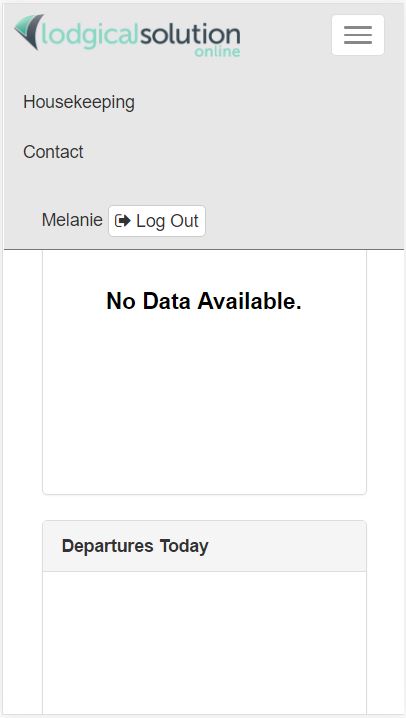
Step 3: View your assignments
You now will see a screen showing a list of rooms, tasks and statuses. If you are a housekeeper, this will be a list of the rooms assigned to you. If you are not a housekeeper or if you do not have any assignments, this will show all rooms at your property.
Tap or click on a room number to view more details about that room.
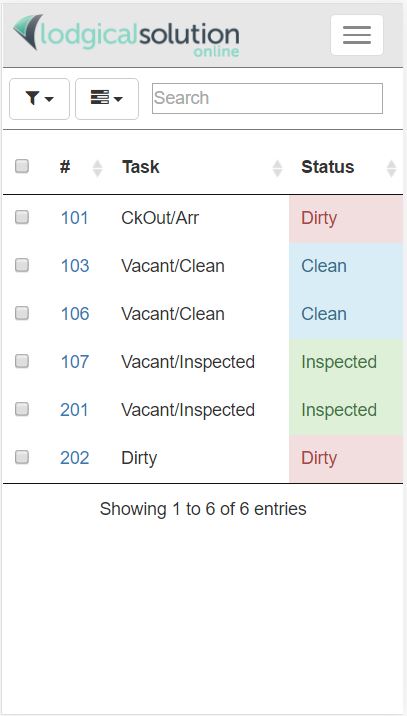
Step 4: View the details of a room
You now will see a screen showing the details of a room. Tap or click the “Enter” button to record in your system logs that you have entered the room and begun cleaning it. (This can be used for time-keeping and accountability purposes.)
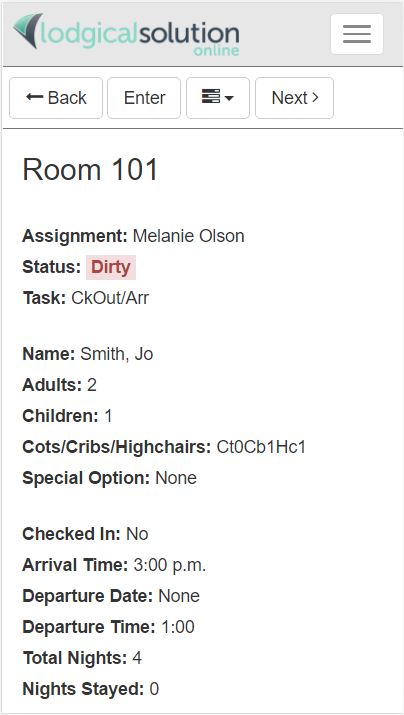
Step 5: Mark the room clean (or inspected)
To mark the room clean or inspected, tap or click the “Tasks” button (the one with three horizontal bars). Then tap or click “Mark Clean” or “Mark Inspected”. (You can also mark a room dirty.) To mark a room inspected, you must be an inspector. If you are not sure how to change this setting, call our office.
Marking a room clean or inspected will record in your system logs that you have exited the room.
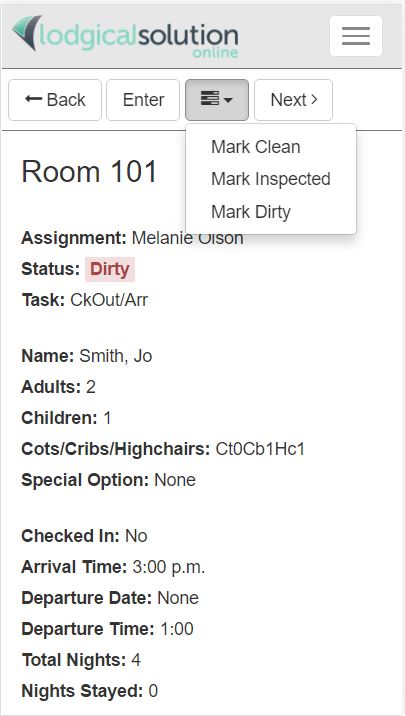
You now will see the room list screen again.
That’s it! We hope this app will help you optimize your housekeeping operation and take even better care of your guests. Call our office at 920.746.0606 to get the app.
Providing Software Solutions for the Tourism Industry
Our software's quality and ease-of-use demonstrate our in-depth understanding of the tourism industry. That's because we've built it from the ground up since 1984. Learn more about our story >>